Profiles
A profile is a collection of predefined settings that can be used to update all of the configurable settings for any project at the same time.
The Profiles page in the Profiles/Library Manager shows all of the predefined profiles in the active library.
To add a new profile, click Add.
To edit an existing profile, select the row and click Edit or double-click the row.
You can also add or edit a profile from the General page of Project Properties window, as shown next.
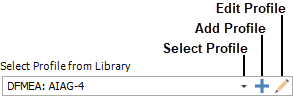
Selecting the Default Profile
If you select the Set this as the default profile check box, the profile will be selected by default for each new project that you create when this library is active. Because only one profile can be the default at any given time, selecting this check box for one profile will have the effect of clearing it from the other profile that previously was the default.
Profile Settings
Each profile contains the following settings. For each type of setting, you can use the following icons to a) Select settings that have been predefined in the active library, b) Add new settings and/or c) Edit the predefined settings that are currently selected in the drop-down list.

General tab
The Interface Style determines the data fields that will be enabled in the project, the options from configurable drop-down lists, the method of risk assessment, the order of the columns in analysis worksheets and other configurable preferences.
The RPN Scales will be used for any risk priority number (RPN) calculations in the project. For information about how to enable these rating scales for effect and cause records in the FMEA, see FMEA > RPNs. For information about how to create rating scales, see Rating Scales.
The Severity Scale can be enabled for effect records in the FMEAs.
The Occurrence Scale and Detection Scale can be enabled for cause records in the FMEAs.
The Criticality Scales will be used for any criticality analyses that you perform in the project. For information about how to enable these rating scales for failure records in the FMEAs, see FMEA > Criticality.
The Severity Class can use any of the predefined severity rating scales.
The Failure Probability can use any of the predefined occurrence rating scales.
Risk Discovery tab
For risk discovery analysis (e.g., preliminary risk analysis, change point analysis, equipment selection, etc.), you can choose to use either questions or ratings.
The Risk Discovery Questions method uses a series of yes/no questions.
The Risk Discovery Ratings method uses a set of factors and ratings that calculate a numerical value.
Tasks tab
In RCM++ or RBI only, the Tasks tab contains the settings for the logic diagrams used in traditional reliability centered maintenance (RCM) analysis.
The FEC Logic will be used in the Failure Effect Categorization window for effect records.
The Task Selection Logic will be used in the Maintenance Task Manager window for cause records.
Note: For any given profile, if you have chosen a task selection logic that presents different questions depending on the failure effect categorization then you must choose a failure effect categorization logic with the same number of categories. If the logics do not match, a message will be displayed when you attempt to save the profile.