Risk Discovery Ratings
For risk discovery analysis (e.g., preliminary risk analysis, change point analysis, equipment selection, etc.), you can choose to use either questions or ratings.
The risk discovery ratings method uses a set of factors and ratings that calculate a numerical value. You can specify how the ratings will be calculated.
The RD Ratings page in the Profiles/Library Manager shows all of the predefined sets of risk discovery ratings in the active library.
To add a new set of ratings, click Add.
To edit an existing set of ratings, select the row and click Edit or double-click the row.
If you want to view/modify the risk discovery ratings for a particular project:
Choose Project > Management > Configurable Settings > RD Ratings.
Click the Edit icon on the Configurable Settings tab of the Project Properties window.
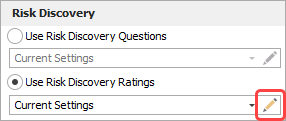
Remember that changing the settings in an individual project does not automatically update the library or any other projects (Learn more...). Also note that these options will be disabled if you have selected to use questions rather than ratings for the current project.
Editing a Set of Risk Discovery Ratings
The Calculation Methods area specifies how the rating will be calculated for each category defined in the table and for the item overall.
Item - the software calculates the overall rating for the item by obtaining the sum, product, max or average of the category ratings.
Category - the software calculates the rating for each category by obtaining the sum, product, max or average of the factors in that category. If you select "Define for each," the table provides an additional column to specify the calculation method for each category.
Using a simplified example, the following settings would calculate the Safety rating (Potential for Injury x Severity of Injury) and the Maintenance Rating (Downtime + Repair Costs), and then calculate the overall Item rating as Safety + Maintenance.
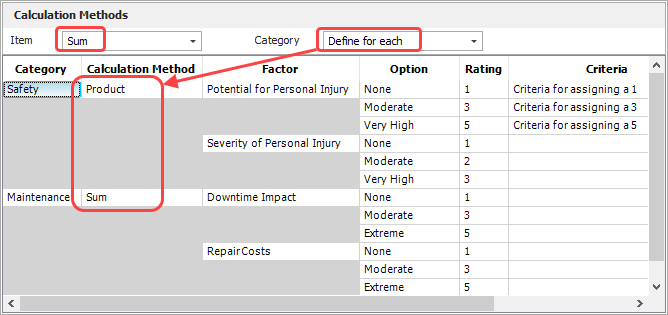
To edit any existing entry, simply type directly in the table cell.
To add or delete a category, factor or option, click inside an appropriate cell and then use the buttons under the table. For example, if you want to add another option above "Moderate" in the "Repair Costs" rating scale, click inside any of the three cells for that option and then click Insert Option to insert a new row above.
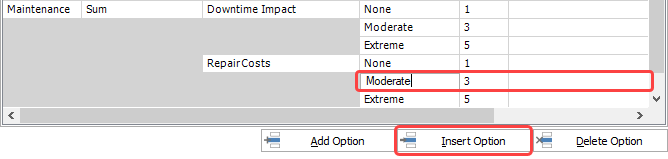
To import a set of ratings that have already been defined in another project or library, click Copy Existing.