Binary Nodes
In event analysis flowcharts, a binary node takes an incoming value and multiplies it by the number specified in the node. The resulting value is passed down the "true" path. The value passed down the "false" path is the incoming value multiplied by (1 minus the specified value). In this case, "true" and "false" are simply the names of the paths, and do not indicate anything other than how the values passed down them are computed. Note that both the incoming value and the number specified in the node are intended to represent probabilities 0 < P < 1, although the software places no constraints on the values entered.
Each binary node accepts one incoming path and may have one or two outgoing paths.
Tip: The software designates the first connector drawn from a conditional block, binary node or logic gate as the "true" path and the second connector as the "false" path. You can switch these designations by right-clicking the connector and choosing Set to Failure or Set to Success on the shortcut menu.
In the example shown next, a meteorologist predicts that there is a 70% chance of rain tomorrow. If it doesn't rain, there is a 65% chance that the day will be cloudy and windy, and a 35% chance that the day will be sunny and calm. The flowchart below shows the probability of each outcome.
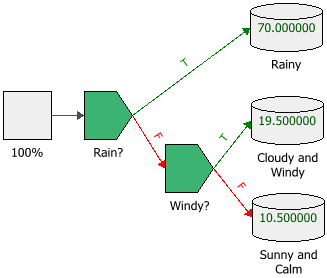
Here, the first block in the example has a value of 100, representing the 100% probability that the day will have weather of some sort. This value is passed to the Rain? binary node, shown next.

The incoming value of 100 is multiplied by the value in the Condition is TRUE - T Path field (i.e., 0.7) and the resulting value of 70 is passed to the "true" path. This results in a 70% chance that tomorrow will be rainy. The Rain? binary node then multiplies the incoming value of 100 by (1 minus the value in the Condition is TRUE - T Path field) (i.e., 1 - 0.7 = 0.3) and passes the resulting value of 30 to the "false" path.
The Windy? binary node performs a similar operation, but this time, it multiplies the incoming value (30) by the probability of a cloudy and windy day (0.65). This results in the conclusion that there will be a 19.5% chance that it will be cloudy and windy, and a 10.5% chance of a sunny, calm day.
For the Condition is TRUE - T Path value, the expression can include:
-
Numerical values
-
Predefined mathematical functions (exp, log, sin, etc.)
-
References to any ReliaSoft Workbooks
You can enter the equation manually, or you can use the function selector or the equation editor to assist you. Resources, ReliaSoft Workbooks and internal functions are automatically color-coded while you are editing the equation, to improve readability.
When the cursor is positioned on a resource, ReliaSoft Workbook or predefined or internal function, a preview area appears and displays a summary of the item. Starting in Version 2019, if a function requires parameters, the preview area indicates (in all capital letters) which parameter you are currently entering; additionally, for nested functions, the preview area displays the current function and the parent function. If the item is a resource, you can click the View icon in the preview area to open that resource's properties window.
![]()
You can enclose a resource name in single quotes to reference it by name. When the item using the expression is transferred to another project or database, any resource referenced by name will not be transferred along with it. If the destination project contains a resource with the same name as the one referenced by name, that resource will be used during simulation of the transferred item. For example, if you export a diagram that contains a block using the expression 'Model1'(1000) from Project1 to Project2, Model1 will not be transferred along with that diagram. If Project2 already contains a model called Model1, that model will be used in simulating the transferred diagram. You can also reference ReliaSoft Workbooks by name.
IMPORTANT: All values and results are assumed to be in terms of the default unit specified for the database. See Using Time Units in Event Analysis Flowcharts for details on how this may affect your analysis.
Advanced Configurations
- You can configure the binary node to have only one outgoing path (i.e., only a "true" path). This is a shortcut for having a "false" path terminated by a stop flag.