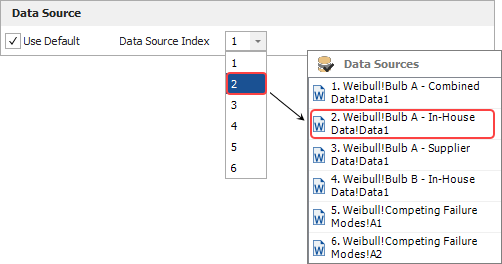Function Wizard - Data Sources
In both the spreadsheet module and word processing module for ReliaSoft Workbooks in Weibull++ and BlockSim, you can build functions that return results based on an analyzed folio or diagram.
Note: To insert math, date, logic and other functions into the spreadsheet module of a ReliaSoft Workbook, see Function Wizard - Formulas.
Using the Function Wizard
To open the Function Wizard in ReliaSoft Workbooks, choose Home > Report > Function Wizard.
![]()
Select a function from the navigation panel and enter any required inputs. The following picture shows the most complex configuration as an example. After entering the inputs, click Insert to place the function into the report at the current cursor location. You can move and/or modify the function expression after it has been inserted.

For spreadsheet functions:
- The bracketed parameters indicate that the input is optional. In the example above, the Add Time and Confidence Level parameters are optional.
- You can use cell references as inputs. For example, instead of entering 1000 for a time input, you could specify to use whatever time is currently entered into cell A10, using either the relative reference (A10) or the absolute reference ($A$10). (See Cell References.)
- You can use variable names as inputs. (See Defined Names.)
- You can type the function expressions directly in the cell once you are familiar with the syntax. For more information, see Data Entry Tips for Functions.
For the word processing module:
- The brackets are part of the function field and are not optional.
- The functions will not return any results until you either switch to the Review tab or generate the report in Microsoft Word.
Selecting a Data Source (if Applicable)
There are two ways to specify the data source:
- Use the Data Source
Name (spreadsheets module only): This approach will
return results based on a specific data sheet or diagram.
In the Function Wizard, clear the Use Default check box and click the Select button to choose the data source, as shown next. In this example, the function will return results based on the data sheet called "Data1" in the Weibull++ life data folio called "Folio1."

- Use a Data Source Index
(spreadsheet and word processing modules): This approach allows
you to use the report as a template and return results based
on a given data set.
First, you must add data sources to the ReliaSoft Workbook (see Associated Data Sources). Then, in the Function Wizard, click the Data Source Index drop-down list and choose the index number of the desired data source. (In spreadsheets, select the Use Default check box to access the Data Source Index drop-down list.)