FMEA Stats (Web Summary)
The FMEA Stats report provides a summary of key statistics and charts for a single FMEA or a group of FMEAs that were created in the desktop applications.
To view this report, navigate to the FMEAs page for the project, click the Hierarchy View tab (if necessary) and select an item. If the report does not appear by default, click the FMEA Stats tab.
Tip: To get a link to this report from within XFMEA/RCM++, select an item in the desktop system hierarchy and choose System Hierarchy > Current Item > Web Summary > Open in SEP or E-mail SEP Link.
Depending on the item that is selected, you may be able to select either or both of the following options using the check boxes in the FMEA Stats view:
- Current Item shows data from the selected item's FMEA.
- Sub-Items shows data from the FMEAs for the selected item's sub-items.
For example, if there is both a system FMEA and component FMEAs, you can review a report for the system FMEA only or a report that combines the data from all of the component FMEAs.
FMEA Stats
The large numbers in the FMEA stats section indicate the quantity of each record type. When applicable, the stats also show the percentage of those records that have been "analyzed" or "completed."
Note: If a change log has been activated for an FMEA, the name and status of the current version will appear at the top of the FMEA Stats section. (See FMEA Change Logs.)
% Analyzed
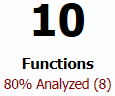 The
logic for calculating this stat depends on the project's configurable
settings; however, in general, to be considered "analyzed,"
the FMEA branch must have at least one function, failure, effect
and cause, with ratings assigned to the all
metrics that have been enabled in the desktop applications. In
addition, each cause must be able to have a risk priority assigned.
The
logic for calculating this stat depends on the project's configurable
settings; however, in general, to be considered "analyzed,"
the FMEA branch must have at least one function, failure, effect
and cause, with ratings assigned to the all
metrics that have been enabled in the desktop applications. In
addition, each cause must be able to have a risk priority assigned.
For example, if the project is configured to calculate both initial and revised RPN, a failure is considered analyzed if all of the following conditions are met:
- It has at least one effect and at least one cause.
- All of its effects have both initial and revised S.
- All of its causes have both initial and revised O and D.
See FMEA Stats Tile and FMEA Stats Grid Tile for more information about % Analyzed for failure causes.
Note: % Analyzed is calculated based on all possible risk ranking methods (except for QCPN) that have been enabled for the project.
This stat applies to actions and indicates that an actual completion date has been entered.
Top Failure Causes
If the project is configured to use RPN and/or SxO, the report will display the top failure causes. Use the check boxes to specify whether you want to view a pareto (bar) chart based on RPN, SxO or both.
Recommended Actions
If the project is configured to include actions in the FMEAs, the report will display a list of the FMEA actions along with:
- A Completion Status pie chart based on the number of actions that are completed, in progress, not started or past due.
- A Progress bar based on the total planned duration, the actual duration for closed actions and the percent completed for open actions. For example, if Action 1 (duration = 3 days) is complete and Action 2 (duration = 2 days) is still in progress but marked 50% complete, the overall progress is 80% (4 out of 5 days).
Related Topics and Links
- FMEAs in SEP
- Viewing FMEAs in SEP
- FMEA Reports, Dashboards and Queries
- FMEA Web Data Source
- FMEA Change Logs
- FMEA Stats Tile
- FMEA Stats Grid Tile