Reports in SEP
SEP's My Reports page makes it easy to monitor selected dashboards and reports from ReliaSoft desktop applications and XFRACAS.
Tip: You can also configure the My Reports tile to display reports in your SEP dashboard. (See "My Reports Tile.")
View Desktop Dashboards and Reports
SEP gives you access to custom dashboards and ReliaSoft Workbook reports for different types of data. For example, you can view the latest information from a particular project plan (if enabled) in any of the dashboard layouts that are currently available for that type of data. Likewise, when you review the Weibull++ or BlockSim analyses for a particular project, you can see any ReliaSoft Workbook reports (spreadsheets or documents) that were published to SEP.
Note: You can save, copy, or e-mail the URL for a desktop report that you are viewing in SEP using the links at the top of the page. These links allow you (or another user who has permission to view the data) to reopen it later. For desktop dashboards, the URL will display the latest data from the analysis using the latest version of the predefined layout. For workbook reports, it will display the latest published version of the report. (See Quick Links in SEP.)
Watch This Report
The "Watch This Report" feature makes it easier to manage the specific reports you want to access quickly.
To watch a report, navigate to it in SEP and click the Watch button or link, and then enter the name and description that will appear in your personalized list of "My Reports."
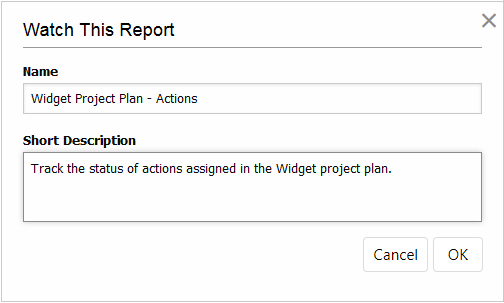
To see the list of reports you are currently watching in SEP, click Reports in the menu.
You can filter by name/description, project or report type.
To change the sort order:
- Clear all filters.
- Click
 to drag and drop the reports into the desired position.
to drag and drop the reports into the desired position. - Click Save.
XFRACAS
If your XFRACAS and SEP sites are linked, any reports you choose to watch in XFRACAS will also appear in SEP. The XFRACAS and SEP watches are not synchronized after they are created, so deleting the watch in one application will not affect it in the other. (See SEP and XFRACAS.)
