RS Draw Toolbars
Four toolbars are available in the RS Draw window. Each toolbar contains icons that activate different parts of the application. Depending on the current active window or type of data, certain icons may be unavailable and will appear dimmed. The available toolbars include:
The Standard toolbar

The Edit toolbar

The Zoom toolbar
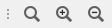
The Draw toolbar (also called simply "Tools")

Moving Toolbars
You can move any of the toolbars by clicking the handle at the top or left side of each toolbar and dragging the bar into the position you prefer. When you move a bar, the shape may change to fit the new location.
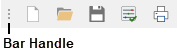
Hiding and Showing Toolbars
You can choose to display or hide any of RS Draw’s toolbars by right-clicking inside the gray toolbar area. A Toolbar shortcut menu like the one shown next will appear.
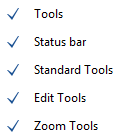
Click a toolbar name to select or clear it. If selected, the toolbar will appear in the RS Draw Interface.