Simulation Batch Mode
BlockSim offers a simulation batch mode, which allows you to simulate multiple diagrams consecutively, without user input in between simulations. This enables you to set up a series of simulations and then turn your attention elsewhere, which may be particularly helpful when you need to simulate several very large diagrams.
To use the simulation batch mode, choose Simulation > Tools > Batch Mode.
![]()
The Batch Mode Simulation window appears; this window displays a list of the available simulation diagrams in the current project (i.e., simulation RBDs, simulation fault trees and phase diagrams). Select the diagrams that you want to simulate; you can select the check box in the Available Diagrams header to select all diagrams.
Each diagram that is selected for simulation in batch mode must have its own simulation settings defined, including:
- The settings specified on the Analysis Settings page of the diagram's control panel. These settings determine whether subdiagram results will be included in the results; whether a throughput simulation will be performed and, if so, whether point results will be reported; whether a system downtime threshold has been specified; and additional system level costs and revenue values.
- The settings specified in the Maintainability/Availability Simulation window. These settings include the simulation end time, point results intervals, the number of simulations to be performed, repeatability options and multithreading options.
For diagrams that have previously been simulated, the most recent simulation settings are retained. For diagrams that have not yet been simulated, you will need to define these settings. A status light is shown for each available diagram. If the light is green, simulation settings have been defined for the diagram. If it is red, settings have not yet been defined or are not compatible with batch mode (e.g., the last simulation run was a log of simulations, which is not available in batch mode). To define the simulation settings for one or more diagrams, highlight the diagram row(s) and then click the Edit Simulation Settings button at the bottom of the window.
The Batch Mode Simulation Settings window will appear, allowing you to define the settings (this window is a shortened version of the Maintainability/Availability Simulation window, lacking the simulation status display). The settings you define here will be applied to all of the diagrams that were highlighted in the Batch Mode Simulation window. If you want to apply the settings to all of the diagrams that are selected to be run in the batch simulation (i.e., the "checked" diagrams), select the Apply settings to all highlighted and selected diagrams check box. Click OK to save the settings for the diagram and return to the Batch Mode Simulation window. If you need to adjust the settings specified on the Analysis Settings page of the diagram's control panel, you must exit the Batch Mode Simulation window and adjust the settings for the diagram. Note that if you do not define simulation settings for all diagrams selected to be run in the batch simulation, then when you begin to run the simulations, the Batch Mode Simulation Settings window will be shown for each diagram that needs simulation settings.
Note: The log of simulations simulation type is not available in batch mode.
Click Run to run the simulations. The Batch Mode Simulation window will change to show the status of the simulations, as shown next. While simulation is in progress, you can click Skip to stop simulating the current diagram and move on to the next one or Cancel to stop the simulations entirely.
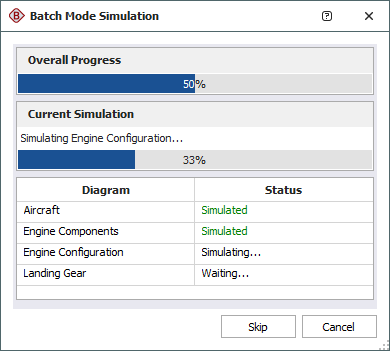
Once the simulations have been completed, you can click Back to return to the original view of the Batch Mode Simulation window, where you can select different diagrams or change simulation settings, or Run to run the batch simulation process again with the same settings.
You will not be able to perform other operations in the software while the simulations are being performed.