Assign Team Members Utility
The Assign Team Members Utility will be displayed when you click the Assign/Remove Members icon for the Team Members field on the Incident, Problem or Project page.
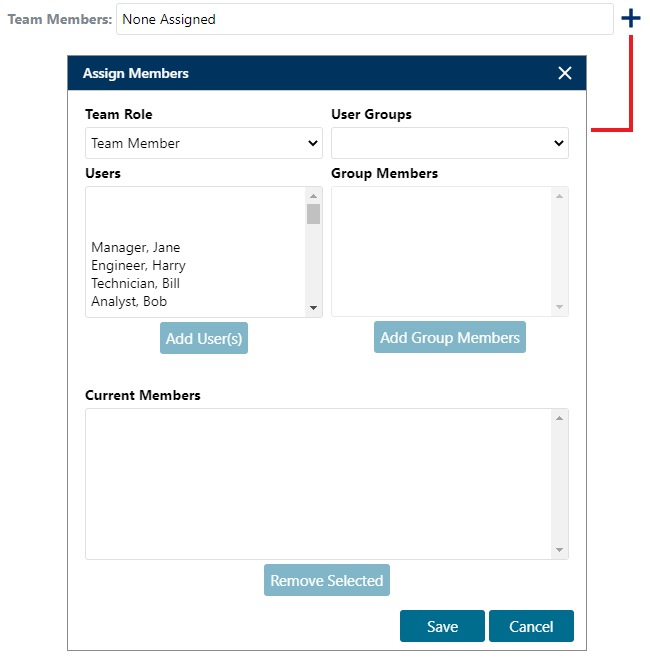
You can assign users to the team individually, or in user groups. User groups can be defined by an application admin to provide a convenient way to add multiple users who commonly work together.
To add an individual user to the team:
- Select a role that the user will fulfill from the Team Member Role drop-down list.
- Select the user from the Users list, which displays users that are not already on the team.
- Click Add Team Member.
To add a predefined group of users to the team:
- Select the user group from the User Groups drop-down list. The members of the group, and the roles that they fulfill in that group, will be displayed in the Group Members area.
- Click Add Group Members.
To remove a team member, select the user in the Current Team Members list and click Remove Selected. - Click Save to save the changes in the window.
Note that if the incident or problem displays the Audience Restriction field and the drop-down list is set to "Attorney/Client Privilege," you will not be able to save any changes to the team until a user is assigned to the legal role. To be eligible for this role, the user's account must be assigned to the "Legal Expert" category.