Send E-mail Utility
The Send E-mail utility allows you to send an e-mail that includes a link to the current record.
Open the Utility
To open this utility when you are working with an incident, failure analysis report, problem, project or CSI record, choose Home > [Record Type] > E-mail URL or, if team members have been added for the record, Home > [Record Type] > E-mail Team URL.
Clicking a user name in the Team Members field of the Incident, Problem and Project pages will also open this utility.
Choose E-mail Address(es)
Choose the source for available e-mail addresses from the E-mail Address Source drop-down list. Options include:
- XFRACAS User List
- Enter E-mail Address Manually - to prevent unauthorized users from accessing the record, this option will not be available if security levels have been defined for the entity (see Security Levels)
- Team Members - this option will be preselected if you opened the utility using the E-mail Team URL command; if you opened the utility by clicking a team member name, that name will be pre-selected
You may also be able to select users from a global address list from an Exchange server, depending on how the Exchange preferences are set up.
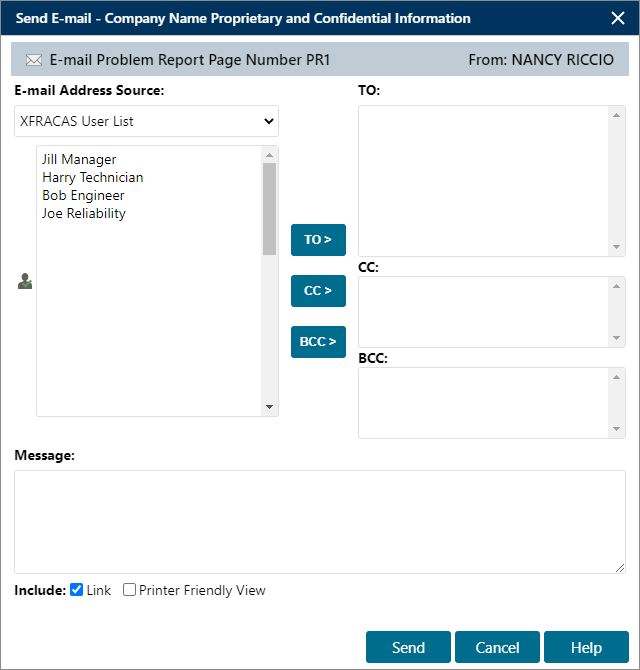
When you are working with a user list, you can double-click a user in the list on the left to add them to the To: area on the right, which displays a list of the users who have been selected to receive the e-mail. At least one user is required in this recipient list in order to send the e-mail. You can also use the TO >, CC > and BCC > buttons to add the selected user(s) to the corresponding area on the right. Double-click a user in a recipient list to remove it from the list.
Enter Your Message
You can enter a message in the Message field at the bottom of the window. This message will appear in the body of the e-mail along with the link to the record and/or a printer-friendly view of the record, depending on your selection in the Include field.
Send the E-mail
Click Send to send the e-mail to the selected users.