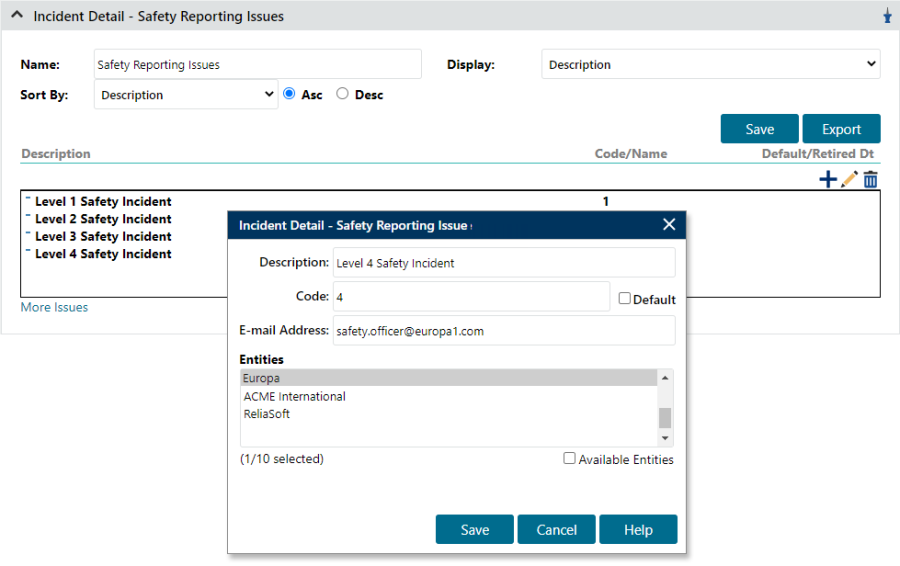Working with E-mails in Detail Lists
E-mail alerts can be triggered from various administratively controlled custom detail lists, including select / multiple select (drop-down) lists, trees and multiple check boxes. (See Field Types.)
These types of e-mails are especially useful when you want to notify a specific person about a critical situation — e.g., one that might cause a loss of data, work stoppage or safety issue — so they can take immediate action. E-mails are sent when the user selects an option from the list and saves the record.
To configure these alerts, you’ll need to do the following:
- Create a detail. (See Managing Details.)
- Go to the Lists page (Admin > Configure > Lists) and find the detail you just created.
- Populate the detail list with options (issues). (See Managing Lists). You can specify an e-mail address for any or all of the options in the list; in the example below, only the level 4 safety incident requires an e-mail address.
E-mails will be sent from the user, unless a different address has been specified for the E-mail - Single From Address preference. The recipient will be the address specified for the selected list option.
If you want the e-mail to include the list name and selected option that triggered the alert, you'll need to use the %DTM variable (see E-mail Variables for Incidents, Problems, Projects, FAs and CSIs) and one of the following formats:
- Detail Drop-down - E-Mail Message Format - Incident
- Detail Drop-down - E-mail Message Format - Problem
- Detail Drop-down - E-mail Message Format - Project
- Detail Drop-down - E-mail Message Format - FA
- Detail Drop-down - E-mail Message Format - CSI