Task Logic

The task selection logic determines the questions that will be displayed in the Task Manager window for cause records. This is used for traditional reliability centered maintenance (RCM) analysis.
The Task Logic page in the Profiles/Library Manager shows all of the predefined task selection logics in the active library.
- To add a new logic, click Add.
- To edit an existing logic, select the row and click Edit or double-click the row.
There are also several ways to edit the task selection logic for a particular project. Remember that changing the settings in an individual project does not automatically update the library or any other projects (see Using Configurable Settings in Projects).
- Choose Project > Management > Configurable Settings > Tasks Logic.
- Click the Edit icon on the Configurable Settings tab of the Project Properties window.
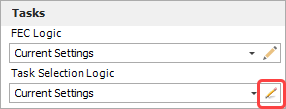
Editing the Task Logic
The first step is to specify whether the task selection questions will depend on the failure effect categorization (FEC) that has been assigned to the associated effect.
If you select Same Questions for All FEC, there will be a single table for defining the questions. The analysis will always consider the same types of maintenance tasks regardless of the consequences of failure.
If you select Specific Questions for Each FEC in Selected Logic, two additional drop-down lists will become enabled so you can define a separate set of questions for each effect categorization:
- Use the first drop-down list to specify the number of categories in the FEC logic that this task selection logic is planned to be used with (i.e., 4 categories, 5 categories or 6 categories).
- Use the second drop-down list (labeled FEC) to choose which set of questions will be currently displayed in the table.
Each table contains the following columns:
- #: Displays the numeric or alphanumeric label used to identify the question. This can contain up to 5 characters (e.g., 1, 2, 3, .... or 1A, 1B, 1C,... etc.).
- Question: Displays the question. This can be up to 255 characters.
To edit any existing entry, simply type directly in the table cell.
To add or delete a question, click inside an appropriate cell and then use the buttons under the table.
If you have accessed the window from within the Profiles/Library Manager, you can import a set of task selection questions that have already been defined in another project or library by clicking Copy Existing.