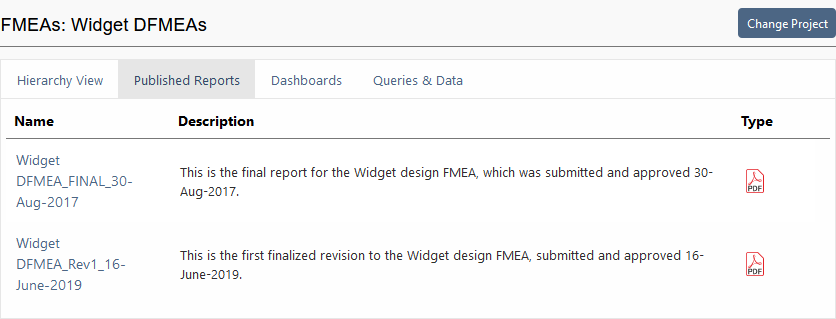Save/Publish Reports
You can save generated XFMEA/RCM++ reports with the project in Word, Excel or PDF format. This enables all users to view/print the same report documents that are saved in the shared database.
If your organization chooses to implement an SEP web portal for an enterprise database, these same report documents will also be published on the SEP web portal.
To create or view saved/published reports choose Home > Reporting > Reports or System Hierarchy > Tools > Reporting > Reports.
![]()
Saving and Publishing
To create a new saved/published report, first use the options in the Reports window to build the report.
Before you generate the report, select at least one of the output types in the Save/Publish group on ribbon. (PDF is available only if you have Microsoft Office 2007 or higher.)
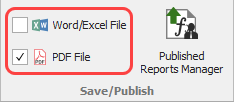
When you click Generate Report, a document will be created in Word or Excel and the report will also be saved with the project in each of the specified formats.
Published Reports Manager
Click Published Reports Manager to see all of the report documents that have been saved with the project.
![]()
Any user can open a report document, or save a copy. In a secure database, only the project owner or a user with the applicable "manage all projects" permissions will be able to delete saved reports or edit the name and description.
Viewing the Reports in SEP
To view the saved report in the SEP web portal, click the FMEAs link in the project summary and then go to the Published Reports tab.