PFD Worksheets (Process Flow Diagrams)
In the software, there are two kinds of process flow diagrams (PFDs): a graphical process flow diagram, which is a high-level chart of a process; and a PFD worksheet, which integrates the chart into a worksheet that records more detailed information about what the product goes through in each step of the manufacturing or assembly process.
A PFD worksheet serves as a starting point for documenting a process. It defines every possible step that a product undergoes, including processing of individual components, transportation of materials, storage, etc. For each step, the process characteristics (inputs) and product characteristics (outputs) are identified. The inputs are the factors in the process that need to be controlled in order to achieve the desired outputs. For example, the input may be the temperature range for wax that will be sprayed onto the finished vehicle, and the output may be the required wax thickness.
A complete PFD worksheet provides a structure for preparing process FMEAs (PFMEAs) and control plans. The outputs of a PFD worksheet can be translated into the PFMEA as potential failure modes, while the inputs can be translated into potential causes. The information from the PFD worksheet or PFMEA can then form the basis for a control plan. Put simply, the PFD worksheet defines the process, the PFMEA analyzes the process for ways to prevent or mitigate risk, and the control plan records the strategy for controlling the critical characteristics that have been identified.
Adding a PFD Worksheet
PFD worksheets can be created for complete processes or sub-processes defined in the system hierarchy.
To add a PFD worksheet to a project, select an item in the System panel then choose Analyses > Other > Add PFD Worksheet.
![]()
The item’s description, reference number and dependents are automatically copied to the appropriate fields in the new PFD worksheet, as shown in the following picture. In addition, the PFD worksheet icon appears in the corresponding column in the system hierarchy (if that column has been selected for display on your computer).
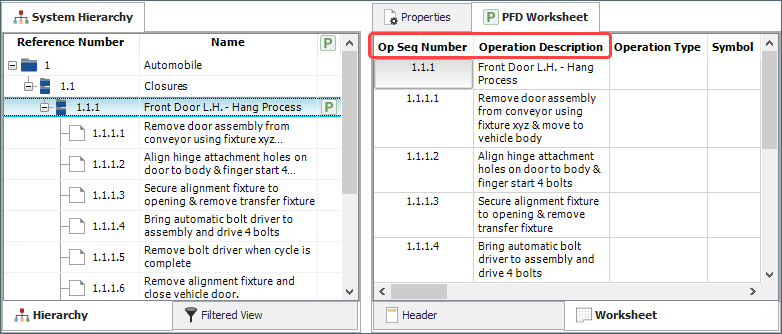
If you make changes to the system hierarchy, you can copy those changes to the PFD worksheet by choosing PFD Worksheet > Sync > Sync with System Hierarchy.
![]()
New system hierarchy items will be appended to the bottom of the PFD worksheet, while any modifications to the reference numbers and descriptions will be reflected in the existing records.
Deleted system hierarchy items will not be automatically deleted from the PFD worksheet, and any items steps that you add to the PFD worksheet will remain after you resync. In addition, if you reorganize the items in the system hierarchy, the new positions of the items will not be reflected in the PFD worksheet; however, you can manually edit their positions.
If desired, you can use the information in the PFD worksheet to automatically populate relevant fields in the PFMEA and/or control plan. (See Sync Options for PFD Worksheets.)