Interface Styles
An interface style determines the data fields that will be enabled in the project, the options from configurable drop-down lists, the method of risk assessment, the order of the columns in analysis worksheets and other configurable preferences.
The Interface page in the Profiles/Library Manager shows all of the predefined interface styles in the active library.
- To add a new interface style, click Add.
- To edit an existing style, select the row and click Edit or double-click the row.
There are also several ways to edit the interface style for a particular project. Remember that changing the settings in an individual project does not automatically update the library or any other projects (see Using Configurable Settings in Projects).
- Choose Project > Management > Configurable Settings > Interface Style.
- Click the Edit icon on the Configurable Settings tab of the Project Properties window.
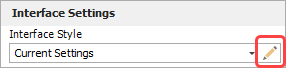
- Click any of the Configurable Settings icons that are available in FMEA record properties windows.

Viewing or Editing Settings
The navigation panel on the left lists the properties and other options that can be customized via the interface style. The table on the right allows you to view or edit the settings that are currently selected. The appearance of each page will differ depending on what can be customized. Each type of interface is discussed in the sections that follow.
- Customizing Record Properties
- Modifying Drop-Down Lists
- Reordering Worksheet Columns
- Configuring Risk Assessment Settings
- Configuring Synchronization Preferences