Publishing to SEP
SEP does not display all of the analyses that were performed in ReliaSoft desktop applications. Instead, your team can decide which analyses to make available and publish selected analysis summaries and reports.
In the desktop applications, these features are only available when:
- You are connected to an enterprise database that has an SEP web portal implemented and the "Enable publish to SEP web portal" option is set to "Yes" for the database.
- You have the "Publish to SEP web portal" permission.
The types of analysis summaries and reports that can be published vary for each ReliaSoft desktop application. In addition, some types of Weibull++ and BlockSim analyses/reports may not be available, depending on your organization's licensing.
|
Weibull++ Life Data Non-Parametric LDA Life-Stress Data Weibull Degradation ALTA Degradation Parametric RDA Standard / Robust / Mixture / Free Form Design One Way ANOVA Linearity & Bias, Gage R&R, Gage Agreement Multiple Linear Regression Growth Data ReliaSoft Workbooks |
XFMEA/RCM++ Reports (saved with the project) System hierarchy and FMEAs are also visible in SEP — no publishing is required. BlockSim Analytical RBD, Simulation RBD Analytical Fault Tree, Simulation RBD Phase Diagram Event Analysis Flowchart Continuous Markov, Discrete Markov ReliaSoft Workbooks Lambda Predict Reports Stored Plots |
Note: If you have published analysis summaries and you see a "Link is not properly formatted" message when you attempt to open the original analysis from SEP, the link may be corrupted or using old encryption. Republish the analysis to refresh the link.
Data Sheets or Diagrams
To publish an analysis summary from Weibull++ or BlockSim, open the data sheet or diagram and click Publish SEP Summary on the Publishing page of the control panel. (For DOE design folios, the Data tab with analyzed response data must be selected.)
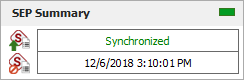
To publish a data sheet, you must also click Publish SEP Summary again in the preview of the spreadsheet summary.
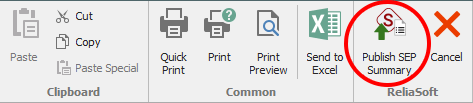
After publishing, the panel displays "Synchronized" if the web version reflects the latest results from the analysis. If the analysis has been modified (e.g., if more data has been added, an analysis setting has changed, etc.), it displays "Out of Sync" and you will need to recalculate and republish to update the web portal.
To remove the summary from the web portal, click Remove SEP Summary.
ReliaSoft Workbooks
To publish a ReliaSoft Workbook from Weibull++ or BlockSim, open the module in the workbook that you want to share (spreadsheet or word processing document) and then click Home > SEP > Publish Report.
![]()
The status bar shows that the spreadsheet or document is visible via SEP and indicates when the web version was last updated.

If you subsequently make a change in the desktop application, you will need to republish to update the web portal.
If you want to remove the report from the web portal, open the module and click Home > SEP > Remove Report.
![]()
Prediction Reports and Plots
To publish a report for a standard item or block in Lambda Predict, select the item/block and choose Prediction Tools > Share > Publish SEP Summary.
![]()
In the Select Report window, select what to include in the report (e.g., template-based reports, default reports or plots) and click OK. (See Lambda Predict Reports in the Lambda Predict documentation.) There can be only one published report for each item/block. If you publish again for the same item, it will replace the report that was previously published.
To publish a stored plot from Lambda Predict, open the plot, then click the Publish SEP Summary icon on the Publishing page of the plot control panel.
![]()
The following example shows two published reports and a published plot.

To remove a report from the web portal, select the standard item or block, then open the Publishing tab of the Properties panel and click Remove SEP Summary.
![]()
To remove a plot from the web portal, open the plot, then click the Remove SEP Summary icon on the Publishing page of the plot control panel.
![]()
XFMEA/RCM++ Reports
To publish a report generated in XFMEA/RCM++, use the Reports window to build the document, select at least one of the Save/Publish file formats on the ribbon (Word, Excel, or PDF) and click Generate Report.

To see all of the generated report documents that have been saved with the project (and therefore will be visible via SEP), click Published Reports Manager. You can also use the manager to edit the name and description that will show in the web portal.
For more information, see Save/Publish Reports in the XFMEA/RCM++ documentation.