Adding, Removing and Editing Factors
Before building your design, make sure you have the correct number of factors and that each factor is defined appropriately.
Note that if a factor appears red in the navigation panel (as shown next), then it is incompatible with the selected design type. The reason will be displayed in red text next to the selected design.
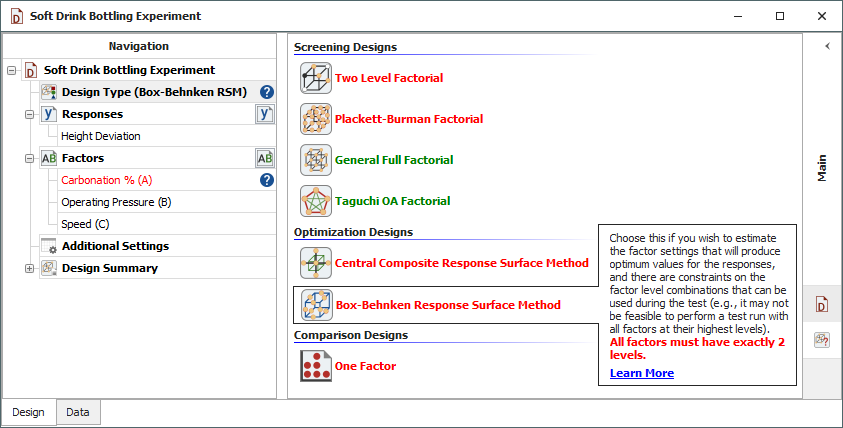
Note: For robust design folios, factors are configured separately for the inner array and the outer array. For example, you could use two factors (e.g., pressure and viscosity) for the inner array and one factor (e.g., humidity) for the outer array. Similarly, for mixture design folios, factors are configured separately for mixture factors and process factors, if applicable.
Adding and Removing Factors
There are three ways to add or remove factors from a design.
- You can choose Design> Factors > Add Factor.
![]()
You can remove a factor by selecting it in the navigation panel and choosing Design > Factors > Remove Factors.
![]()
- You can also add/remove factors by right-clicking a factor and choosing the appropriate option from the shortcut menu.
- To quickly add or remove several factors at once, you can click the Factors heading and then change the number in the Number of Factors drop-down list in the input panel, as shown next.
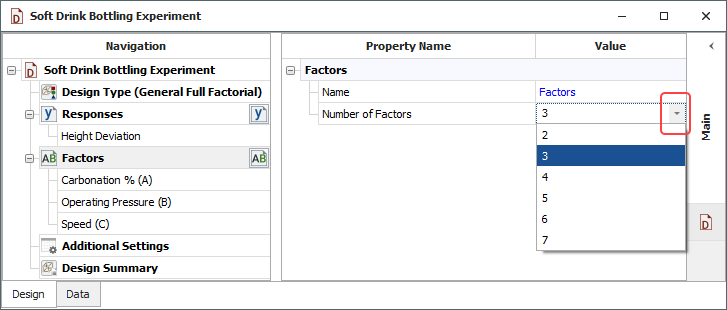
Note than when you decrease the number of factors using the drop-down list, the factors at the bottom of the list will be deleted first.
Editing Factors
You can define the properties of an individual factor by selecting it in the navigation panel and editing its properties in the input panel, as shown next for a standard design folio.
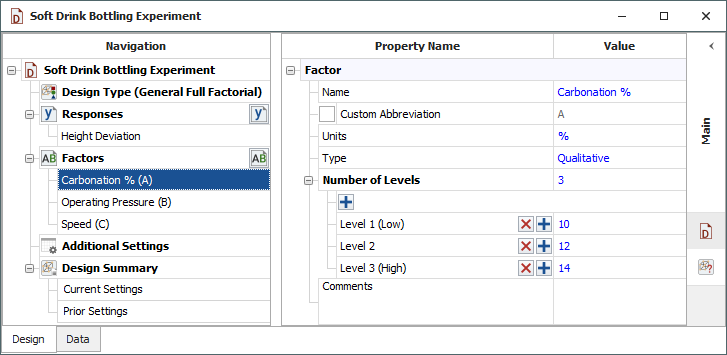
Alternatively, you can edit all the factors simultaneously by
clicking the Modify Factors
icon in the navigation panel ( ![]() ).
).
The following properties are available for factors in all design folios:
- Name is a label for the factor.
- Custom Abbreviation allows you to enter your own abbreviated name for the factor. If you clear this check box, the default abbreviation "A" will be used for the first factor, "B" will be used for the second factor, and so on. The abbreviated name is used when referring to interactions in plots and when specifying generators.
- Units are the units of measurement that will be used for the factor (e.g., "K" if the applied temperature is measured in kelvins).
- The Comments field allows you to save notes or other text about the factor. This information is not used in any calculations, and it can be accessed only via the input panel.
These properties are available only for factors in standard design and robust design folios.
- Type specifies whether the factor will be treated as having quantitative or qualitative values (e.g., "300" vs. "Small"). Note that predictions are possible only with quantitative factors.
- You can change the Number
of Levels for the factor using the drop-down list,
or by clicking the [-]
and [+] icons.
- For central composite designs, you can view the factor's Range Based on Alpha Values, which shows the full range of values that the factor will have in the experiment. Select Define levels using range to set the range directly.
These properties are available only for factors in mixture design folios.
- Lower Bound and Upper Bound set the bounds on the amounts of each mixture factor. You can change the lower bounds in extreme vertex designs only.