Public, Private and Reference Projects
In ReliaSoft databases, there are three types of projects you can create:
-
A public project may be accessible to any user who has access to the database, depending on the security settings that have been implemented.
-
A private project can be viewed and edited only by the project owner. The project list shows only your own private projects, while the Manage Projects window provides the ability to manage all users’ private projects (including delete, lock/unlock or changing the project type).
-
A reference project is like any regular public project, except that you can share its resources and FMEAs with other projects in the database. This gives you a pool of resources that can be used throughout the database by specified users (based on the security settings for the reference project), while allowing you to maintain fully functional analyses within the reference project itself. (For more information, see Local, Global and Reference Resources, and Linked FMEAs in the XFMEA/RCM++/RBI documentation.)
In the project list, each type of project is displayed under the appropriate heading, as shown in the following example.
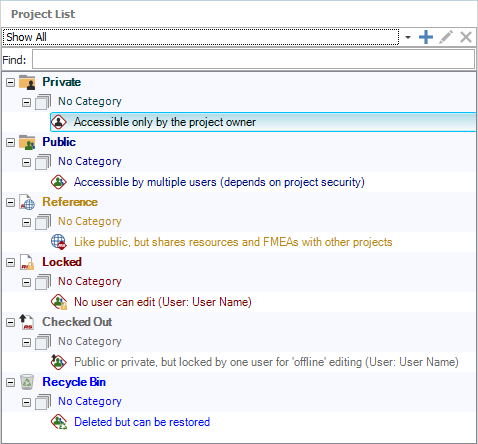
Note: In MPC, the Reference heading will appear only if reference projects already exist in the database (created by another ReliaSoft desktop application). You cannot create a new reference project or convert an existing project into a reference project in MPC.
Setting the Initial Project Type
When you create a new project, you must specify whether it will be public, private or reference. Select or right-click the appropriate heading in the project list and (i.e., Private, Public or Reference), and then choose Project > Management > Create Project.
![]()
The selected project type will be displayed at the bottom of the Project Properties window. If desired, you can change the selection before clicking OK to create the project.
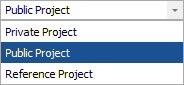
Changing the Project Type
To change the project type for one project, select it in the project list and choose Project > Security and then one of the following options:
![]() Make Private
Make Private
![]() Make Public
Make Public
![]() Make Reference
Make Reference
To change the project type for multiple projects simultaneously, use the Manage Projects window instead.