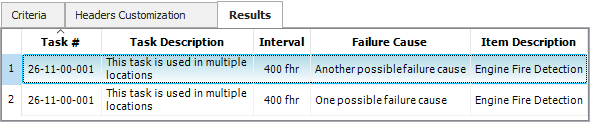View and Use the Query Results
Once you have configured the query criteria and the column headings to suit your needs, click Run Query to display the results on the Results tab.
To go to a specific record, either double-click the record in the table or select the record and click the Go To icon.
![]()
The Query utility will remain open, but the focus will change to the Project window and the record will be selected in the System panel or in the Analysis panel.
You can also click the Send to Excel icon to save the results table to an Excel spreadsheet.
![]()
Special Considerations for MSI Task Query Results
Because an MSI task may be used in multiple locations within an MSI analysis, the same task may be repeated in the query results, if applicable. Specifically:
- If you have considered only the MSI Task properties, each unique task will be displayed only once in the results (even though it is used in multiple locations in the F-F-E-C).
- However, if you have considered other properties from any of the parent records (e.g., causes, items, etc.), the results will include a separate row for each relevant instance.
For example, the following picture shows query results from a situation in which the same MSI task is used in two locations within a particular F-F-E-C. The record is shown twice in the results because the query has been configured to include details about where the task is used (in this case, Failure Cause and Item Description).