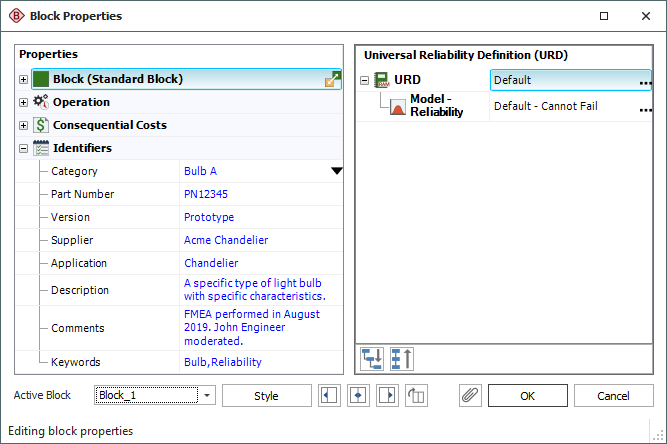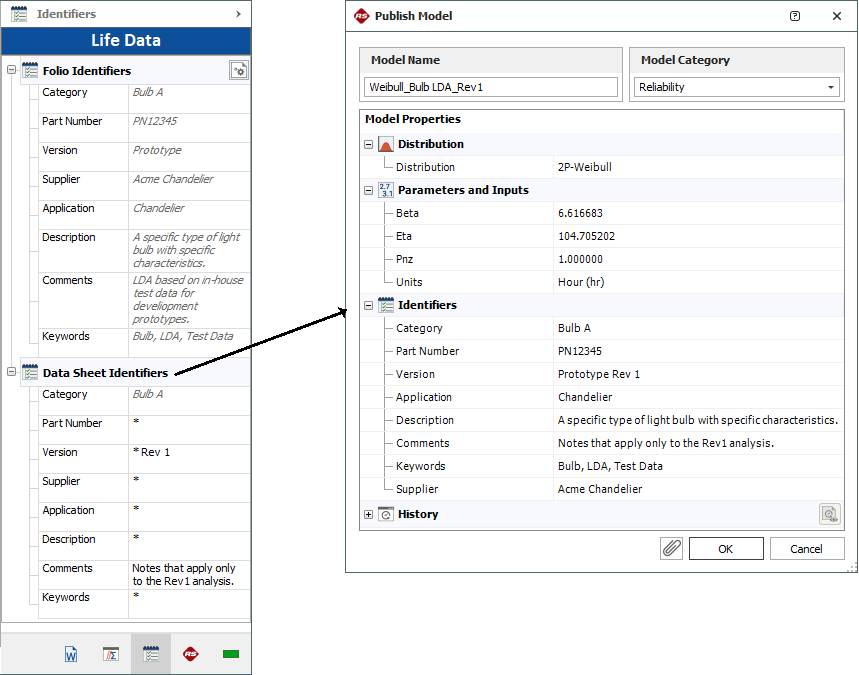Identifiers
In all ReliaSoft desktop applications, you can use flexible identifiers and categories to filter and group analysis data in a way that fits your specific needs. The identifiers are available for resources, for project explorer items (e.g., folios, diagrams, plots, etc.) and for system hierarchy items; there is one standard set of identifier fields for all relevant locations.
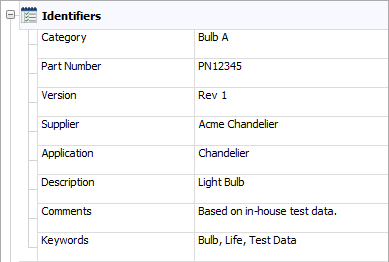
This topic describes how to view and edit identifiers for each type of resource or analysis. To learn how to use identifiers to filter and group data, see Project and Item Filters.
For Resources
To view and edit the identifiers for most types of resources, you can simply open the properties window and select the Identifiers node. They can also be edited via the Batch Properties Editor. Note that:
- For published models, the identifiers are obtained from the analysis (e.g., Weibull++ folio, BlockSim diagram, etc.). To make a change, you must first edit the identifiers for the analysis and then republish the model.
- Identifiers are not applicable for the following resource types: Variables, Maintenance Groups, Mirror Groups, Actions, Controls and Profiles.
For Project Explorer Items
To view and edit the identifiers for folios, diagrams, plots and other analyses in Weibull++, BlockSim or Lambda Predict, select the item in the current project explorer and choose Project > Current Item > Item Properties.
![]()
The identifiers are always displayed on the first tab of the properties window.
When applicable, the fields are also visible on the Identifiers page of the control panel. If a folio has multiple data sheets, you can use this page to define separate identifiers for each sheet. Note that the Folio Identifiers will be used in item filters and in the Analysis Explorer; while the Data Sheet Identifiers will be used when publishing a model.
You can use an asterisk (*) in any or all of the data sheet fields to apply the same text from the corresponding folio field. As an example, the following picture shows the identifiers for a Weibull++ life data folio that contains multiple data sheets for each design prototype of a new chandelier bulb in development. Although most of the data sheet identifiers will be the same as the folio (indicated with *), the Version and Comments fields have been modified for each data sheet. The data sheet identifiers will be used when you publish a model.
For System Hierarchy Items
To view and edit the identifiers in Lambda Predict and XFMEA/RCM++, select an item in the system hierarchy and go to the Properties tab in the Analysis panel.
The fields are grouped together under the Identifiers heading.
- In Lambda Predict, Name will always be displayed. The remaining identifiers may be hidden or displayed via the Application Setup. (See Properties Settings in the Lambda Predict documentation.)
- In XFMEA/RCM++, Name, Category and Keywords will always be displayed. The remaining identifiers may be hidden or renamed based on the configurable settings for the current project. (See About Configurable Settings in the XFMEA/RCM++ documentation.)
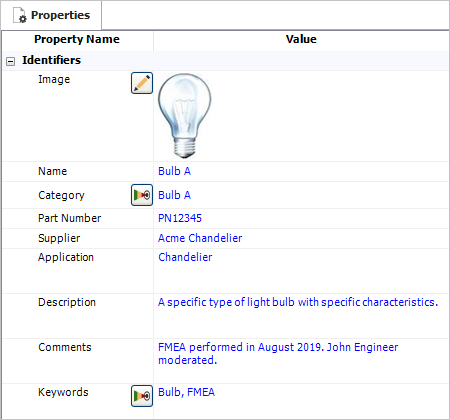
In XFMEA/RCM++, the same set of identifiers will be used for all analyses associated with a given system hierarchy item (e.g., FMEA, control plan, etc.).
For Diagram Blocks
To view and edit identifiers for diagram blocks in BlockSim, open the block properties and select the Identifiers node. The fields are also visible on the Identifiers page of the control panel when the block is selected.
You can use these identifiers in BlockSim’s Find utility and in the Batch Properties Editor.