Import FIDES Settings
The Import FIDES Settings window makes it easy to import saved FIDES settings from another existing database at any time.
To access this window, first choose File > Manage Database > FIDES Settings Manager, then click the Import button at the bottom of the FIDES Settings Manager window.

In the Import FIDES Settings window, use the Select Database to Import From area to specify the database that contains the settings you wish to copy. Click the arrow to select from a list of recently accessed databases or click the browse button (…) to select any standard database (*.rsr24) or enterprise database connection file (*.rserp). The tree under Select Settings to Import will display all of the saved FIDES settings that are stored in the selected database, as shown next.
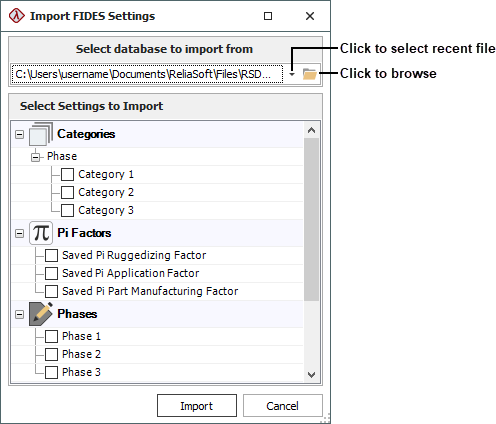
Select the check boxes for the settings you want to copy, and then click Import. Note that this is a one-time transfer of data from one database to another. If you later modify the settings in the original database; the changes will not affect any settings that have already been copied into other database(s).
Tip: You also have the option to maintain a collection of saved FIDES settings that will be populated automatically in each new database that you create. For details, see Default FIDES Settings for New Databases.