Building Effect Fault Trees from ReliaSoft Applications
To create a fault tree based on one or more effects in analyses performed in other ReliaSoft applications in the current project, choose Home > Insert > Build Effect FTs from ReliaSoft Application.
![]()
In the window that appears, you can search for and select the effects that you want to use as the top level in the fault tree.
In the Criteria to Filter Effects area, choose the text field that you want to search for each effect record. Supply the desired text that you are searching for in the text box, and specify the desired type of match in the middle drop-down list. For example:
- If you specify that the Short Description field contains the term fire, the search will return all effects whose short description contains the string "fire" in any FMEA within the current project. This is a string search, rather than a complete word search, so the search will also return effects containing words such as "fired" and "misfire."
- If you specify that the Short Description field contains any of the terms fire, spark, the search will return all effects whose short description contains the string "fire" or the string "spark."
- If you specify that the Short Description field contains all of the terms fire, spark, the search will return all effects whose short description contains both the string "fire" and the string "spark."
- If you specify that the Short Description field begins with the string corro, the search will return all effects whose short description begins with that string. This search would return effects such as "Corroded panel" or "Corrosion of panel" but not "Panel is corroded."
- If you specify that the Short Description field is the term endangers operator, the search will return all effects whose short description contains only that exact string.
Note that none of these searches is case sensitive.
The Select Effects table updates dynamically to show only the effects that meet the search criteria you have specified. Select the check box for each effect that you would like to include as part of the top level item in the fault tree. You can select or clear the check box in the header area to select or clear the check boxes for all effects in the table.
Click the Next button to view a hierarchical representation of the fault tree, which displays the group of effects selected for inclusion with their associated failures and the causes associated with each failure. You can select or clear items in this tree to specify whether they will be included in the fault tree. If the tree does not correspond to the fault tree you have in mind, you can click the Back button to return to the Select Effects table and try again. Otherwise, click OK to create the fault tree.
The fault tree shows the causes as events, with associated reliability information if it was specified in the original analysis. The cause events are connected to OR gates that represent the failures associated with the causes; these OR gates are connected to the top OR gate, which represents the selected effect(s).
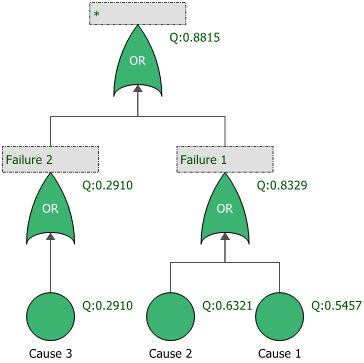
Note: Reliability information for fault trees created in this way is based on the reliability defined at the cause level. Any reliability information defined for items, functions or failures is ignored.