Subchart Blocks
Subchart blocks represent other event analysis flowcharts within the project. Subchart blocks are generally used to break down a larger flowchart into simpler steps to reduce complexity and improve traceability.
For example, in the flowchart shown next, the subchart block called "Cost of Repair" represents another flowchart in the project called "Repair Flowchart" (as shown in the inset). The subchart block processes the incoming value by using a copy of the flowchart that it represents, and then passes the output to the next block in the path.
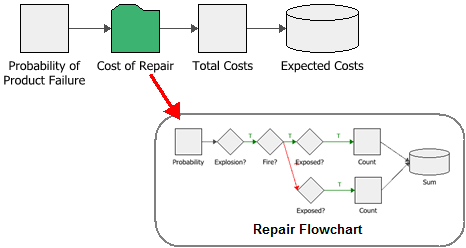
When you add a subchart block, you will be required to select the flowchart that the block represents or calls. Circular references are not permitted (i.e., a subchart block cannot call the flowchart in which it is placed), and any flowchart called by a subchart block must have a single starting block and a single end block.
Tip: You can drag a flowchart from the current project explorer into the current flowchart to create a subchart block based on that flowchart.
During simulation, subchart blocks use a copy of the flowchart they represent, and not the actual flowchart that was created. This means that:
- You do not need to run a simulation of the actual flowchart before using it in a subchart block.
- You can create configurations where several subchart blocks call the same flowchart. Each copy of the flowchart will return different outputs based on the variables passed to it during simulation.
- If a subchart block calls a flowchart that has a result storage block, then the output value of that result storage block is also reported in the Results Explorer. For example, the flowchart shown above has a result storage block called "Expected Costs." In addition, the "Repair Flowchart" also has a result storage block called "Sum." The values stored in both results storage blocks are reported in the Results Explorer, as shown in the navigation panel in the next picture.
As you can see, for any result storage block not located in the main flowchart:
- The navigation panel displays the name of the block and the name of the flowchart (in curly brackets) in which the block is used.
- The block's worksheet includes a Flowchart(s) Location field, which displays the name of the main flowchart, the name of the subchart block and the name of the flowchart in which the block is used.
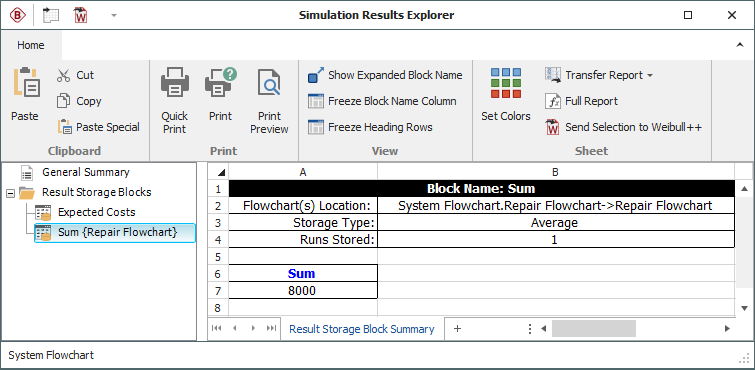
Note: Double-clicking a subchart block will open the flowchart that the block is based on. Open the Block Properties window for a subchart block by selecting the block and choosing the command on the ribbon or pressing CTRL+E. To get a quick preview of the subchart without actually opening it, select the block and either press SPACE or choose Flowchart > Selection > Quick View.