Maintenance Templates
Maintenance templates are resources that serve as the basis for maintenance phases in phase diagrams. The templates contain the repairable blocks of a system that will need maintenance during the phase.
To create a new maintenance template, click the Create New Maintenance Template icon in the Maintenance Template wizard, which is accessed from the Maintenance Template field in the Phase Properties window,
![]()
or, on the Maintenance Templates page of the Resource Manager, choose Main > Resource > New. In the Select Diagrams window, select the RBD(s) that the template will pull information from. After you have selected at least one diagram, the Maintenance Template window will open with a row for each block that appears in the selected diagram(s).
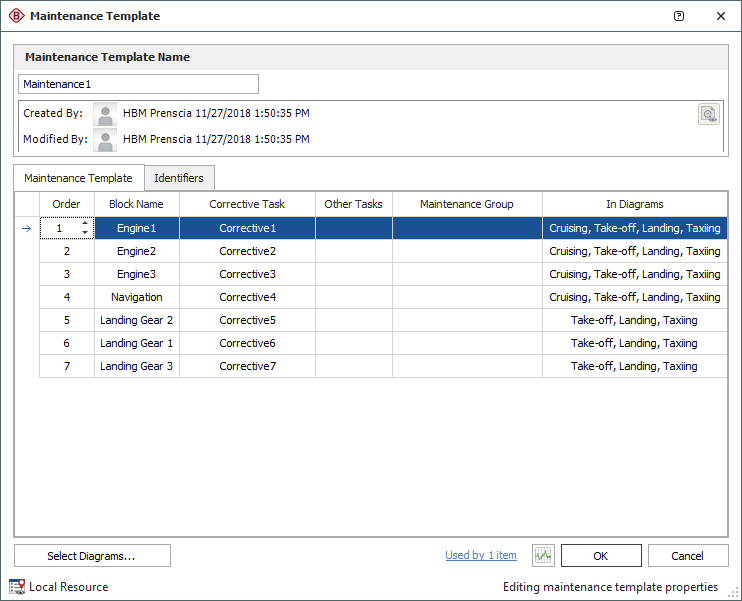
For a new resource, a name will be proposed automatically based on the default naming criteria established for the current database (see Default Name Formats window). You can replace this with your own name, if desired. Remember that the name and identifiers are the primary way in which your team will be able to find the resources you need for your analyses.
The following settings are available to configure the template:
- Maintenance Template Tab
- Order allows you to rearrange the priorities for performing maintenance on the blocks listed in the template. Clicking inside a cell in this column will cause an up arrow and a down arrow to appear; you can use these arrows to move the block to the desired priority order, or you can drag the row to the desired location. All maintenance tasks specified for a block are performed before tasks for the next block are begun.
- Corrective Task allows you to apply a corrective maintenance task to a block. You can choose an existing task from the drop-down list. In addition, you can click the Select Existing icon to open the Select Resource window. If there is not an existing task that meets your needs, you can create a new one by clicking the Create New icon. Click the View/Edit icon to view the characteristics of the selected task.
![]() .
.
- Other Tasks allows you to apply preventive, on condition and/or inspection tasks to each block (multiple tasks can be applied).
- Maintenance Group allows you to identify each block as part of a maintenance group. Events within maintenance groups may trigger maintenance or state changes for other blocks.
- In Diagrams shows where the block appears (i.e., in which of the diagrams that the template pulls information from).
- Comments Tab allows you to enter comments about the maintenance template.
- Select Diagrams allows you to change which RBD(s) the template pulls information from.
It is important to note that the settings specified here override those specified via the Block Properties window. Therefore, any tasks or maintenance groups that are assigned directly to a block via the Block Properties window will be ignored when the diagram is simulated as part of the simulation of a phase diagram. Only those tasks and maintenance groups specified in the maintenance template will be used under these circumstances.
-
Trace Usage. For existing resources, the link at the bottom of the window indicates how many times the resource is currently being used. If you need more information, click the link or the icon to open the Dependency Viewer.
![]()
Once you have created a maintenance template, you will be able to include a maintenance phase in a phase diagram simulation.
Note: If multiple blocks have the same name in a given diagram, a message will be displayed to notify you of this problem. Although you can still create the maintenance template, you will not be able to simulate a phase diagram that uses the maintenance template until you have renamed the blocks in the RBD to avoid duplicate block names.