Attachments
An Associated Files field (aka "attachments table") enables you to conveniently link supporting files and references for an XFRACAS record. Depending on the configurable settings for the entity, this type of field may be available in incidents, problems, failure analysis reports, actions or customer support records.
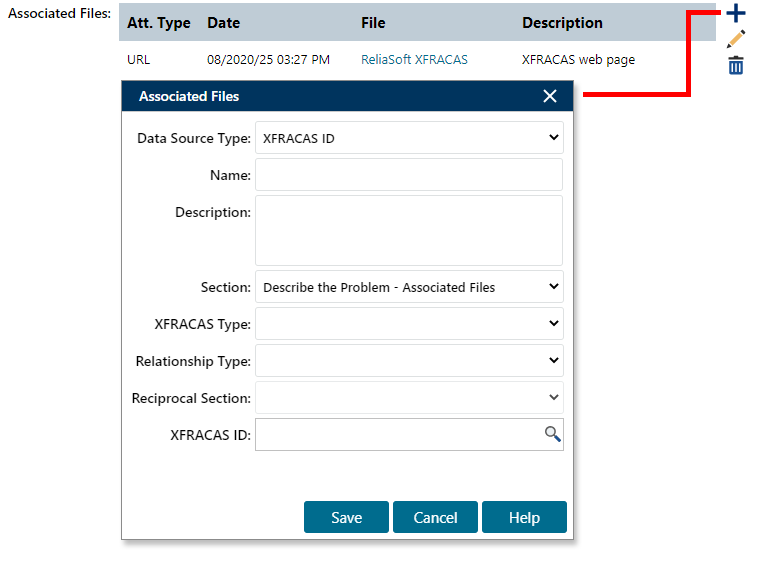
Use the icons on the right side of the table to add
, edit
or remove
associated files. The properties depend on the Data
Source Type. For all types, the Name
is required and Description
is optional. The Section
drop-down list identifies which attachments table will show the
attachment. If there are multiple tables in the same record, you
can use this field to move the attachment to another section.
Uploaded File
If the Uploaded File type is enabled for your implementation, you can use the Associated File field to browse for and upload a copy of a file. Depending on the configurable settings, the file will either be saved as a blob in the database or stored in a specified folder on the web server.
Note that if you import or export a record that has an uploaded file attachment, the XML file will contain the blob ID or the database path.
URL
The URL type is always available. Use the URL field to type a uniform resource locator that can be opened via a web browser (e.g., http://www.reliasoft.com).
Text
The Text type is always available. Use it to attach text notes or references for the record (similar to a list of citations in the bibliography of a report).
XFRACAS Record
The XFRACAS Record type is always available. This creates either a one-way link or a two-way link to another XFRACAS record.
In the XFRACAS
Type field, select the type of record that you want to attach. The record types that are available for attachment will depend on how the field has been configured; they may include incident, problem, failure analysis, action and/or customer
support. After you have selected the record type, you can specify the XFRACAS
ID for an existing record of that type. To view a list
of records of that type in the current entity, click Find,
.
Reciprocal Section determines whether the link will be one-way or two-way. If None, the attachment will link only from the current record to the other record. If you specify a reciprocal section (i.e., select the name of an attachments table in the other record), the other record will also link back to the current record. The name and description will be the same for the links in both records. If you remove a reciprocal link from either record, it will be removed from both.
The optional Relationship Type field adds a text label in the attachment type column of the table. The options depend on the configurable settings for the current entity. If it is a reciprocal (two-way) link, the current record will display the label you have selected (e.g., "Master") and the other record will display the corresponding label (e.g., "Sub").
Note that if you import or export a record that has an XFRACAS Record attachment, the XML file will contain the ID for the other record (one-way link) but it will not contain the reciprocal section (two-way link).