Record Types
XFRACAS is highly configurable to fit your organization's needs, processes and terminology. Various types of records may be used in your implementation, depending on its configuration. If your implementation has more than one entity, these records will be managed separately in each.
- Customer support records. If you are tracking serialized systems, a customer support record (CSI) can be used to capture a detailed history for each piece of equipment, such as customer contact information, installation details, reported incidents, operating time and the current status of the system.
- Incident records. An incident captures information for a single occurrence of an issue (e.g., failure, planned downing event, customer request, etc.) and allows you to track how it is addressed.
- Failure analysis record. If parts were repaired or replaced during an incident, a failure analysis report can be used to capture the details of failure analysis and remanufacturing activities.
- Problem records. When multiple incidents are attributed to the same underlying issue, a problem (called "PRR in prior versions of XFRACAS) can be used to link all instances to a single report and facilitate a team-based approach to understand the root cause and take actions to prevent similar issues from recurring in the future.
- Project records. In much the same way that problems are used to manage related incident reports, projects can be used to manage related problems.
- Action records. Throughout XFRACAS, you can create actions that must be performed to address a specific incident, failure analysis report, problem, project or CSI.
Changing Record Numbers
When you create a new record, XFRACAS automatically assigns it a number. This number includes a prefix that is configured by an admin user and typically corresponds to the entity and record type (e.g., "ENT-I-" for incidents, "ENT-P-" for problems, etc.).
Users with the "Manage Entities" permission can change this number for an existing record if needed.
- Open the record in XFRACAS.
- If you have the required permission, the record number, which appears near the top-left corner of the screen, will display as a hyperlink. Click this link.
- In the Edit Record # dialog box, type the new record number and click Save.
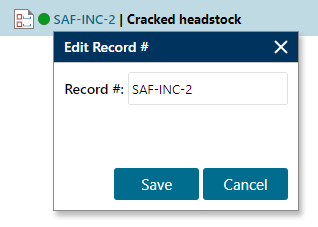
The new record number must be unique throughout the database. Although it can be part of the auto-generated sequence, that's not a requirement.
- If you enter a record number that would be otherwise be used in a future auto-generated sequence, the sequence will be updated so the next record uses the next value. For example, if the last auto-generated record number was ENT-I-305 and you change an existing record to ENT-I-307, then the next auto-generated record number would be ENT-I-308.
- Likewise, if there is a gap in the auto-generated sequence, you can use this feature to assign unused record numbers. For example, in the scenario described above, you could change another record to ENT-I-306.
Tip: Note that changing the record number may also change the name of the folder where your uploaded file attachments are stored. This applies if your implementation is configured to store attachments on a server rather than in the database. In this case, changing the record number will also change the name of the folder where the files that are attached to the record are stored.