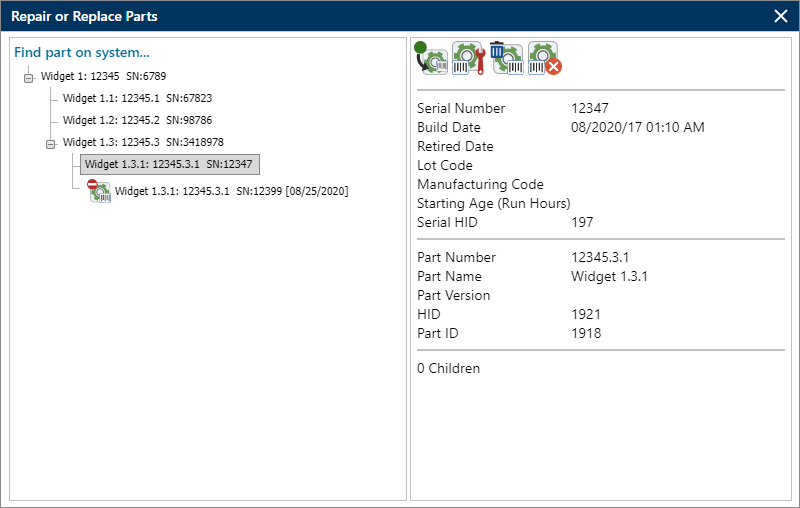Repair or Replace Parts Utility
Using the Repair or Replace Parts Utility
The Repair or Replace Parts utility allows you to record information about a part that was repaired, replaced, removed or found to be failed due to the incident. The information that it captures can be used for reliability analysis in Weibull++.
The utility can be used for both serialized and non-serialized systems. For serialized incidents, it implements and tracks changes to the system configuration. For part and simple incidents, its applications are limited since it cannot capture information about a non-serialized part’s history. However, it is useful in manufacturing environments, before serial numbers have been assigned, as well as in cases where tracking individual parts is impractical due to the large number of units in the field. In these cases, the utility allows you to record run times for parts that failed during testing and/or investigate failure modes for a particular lot.
Selecting a Part and Viewing Its Details
To open the Repair or Replace Parts utility, click the Repair or Replace Parts link that appears in the Incident Repair Information Area after you create an incident.
Note: This link will only be available if enabled for the entity.
Next, find and select the part you want to repair, replace, remove or mark as failed. The information displayed in the utility’s left panel depends on the type of incident.
Serialized incidents
The Repair or Replace Parts utility shows the current system configuration — all parts that reside on the system, along with parts that have been removed. Removal dates are enclosed in brackets (e.g., [04/11/2017]).
New in Version 2021, the utility now shows accumulated hours and other details that allow you to track repaired/replaced parts across systems. The following information appears for each repair/replace occurrence of the selected part:
- The part disposition
- Up to three time metrics — e.g., run hours, number of starts, kW run hours, etc. — depending on the configurable settings for the entity
- A link to the incident where the part was repaired or replaced
Part Incidents
For part incidents, the display depends on what has been specified in the incident’s Part Number field (System/Component Information Area):
- If the Part Number is for a system template (i.e., a top-level part), the left panel shows this template. In this case, you can only repair / replace parts from that template.
- If it is for a lower-level part, the left panel is blank. In this case, you must click the Find Template icon to select a template that contains the part.
Simple Incidents
For simple incidents, you must click the Find Template icon to select the template that contains the part. Once you select a part, the right panel shows details for that part.
EXAMPLE
In the image below, Part A (SN:555555) was replaced on April
11th with a new part of the same type (SN:888888). The right panel
shows the details for the selected part, Part C (SN:777777).