Tips for Importing Serialized Systems
New in Version 2021, XFRACAS now offers a way to streamline the import process by exporting an XLSX import template that is prepopulated with Part IDs and HIDs. By reusing an existing system template to create a new serialized system, this XLSX import template eliminates the time-consuming task of entering Part IDs and HIDs manually.
Before you start, find the HID for the top-level system you wish to use as a basis for the import (this appears in the right panel of the Template and Serialized pages). Then follow these steps:
- On the Data Import page (Admin > Import), click Export,
. This opens the Export File dialog.
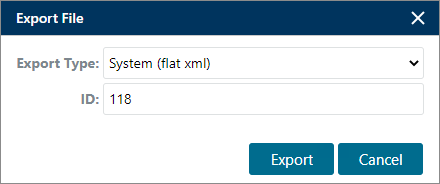
- In the Export Type drop-down list, select System (flat xml).
- Enter the HID for the serialized system and click Export.
- Open the exported XML file in Excel (choose the As an XML table option). This file contains the same columns, in the same order, as the standard XFRACAS XLSX import templates — with the HID and Part ID columns populated.
- Make changes as needed:
- Copy / paste rows for new parts into the template (note that this will add the parts to the system template).
- Change the serial number to import a new serialized system.
-
When you finish making changes, save the file and use it in any of the XFRACAS import processes.