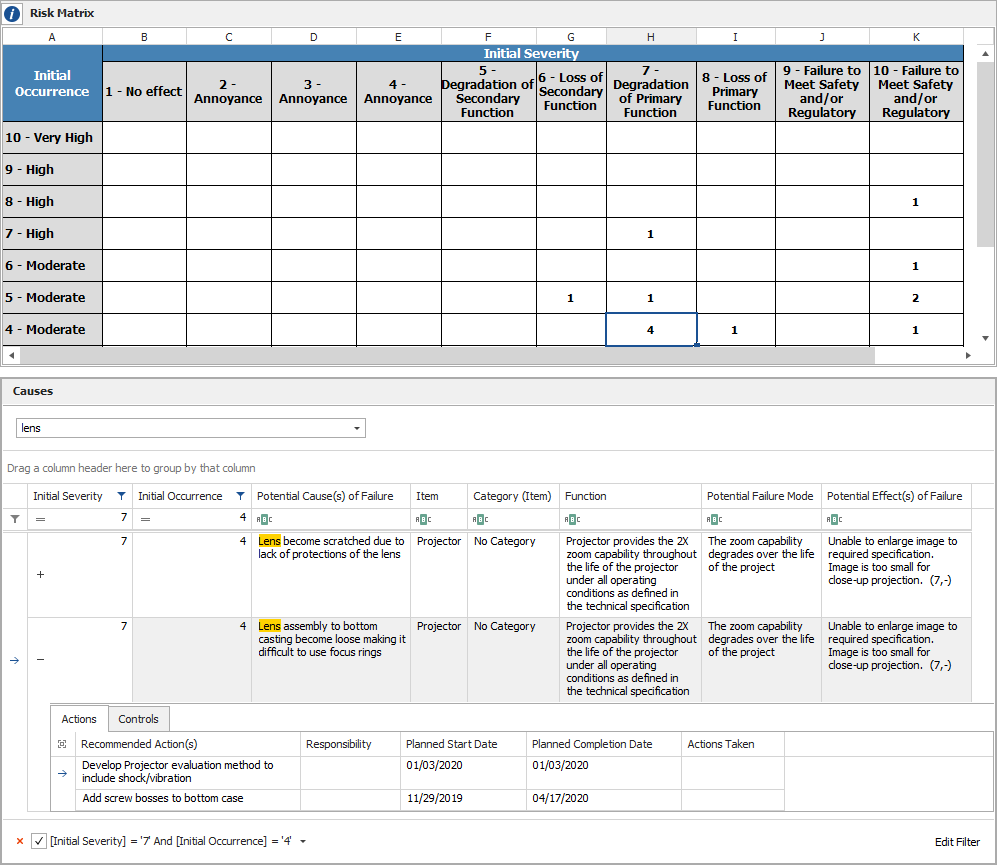Risk Matrix
The Risk Matrix window provides a visual way to evaluate the risk based on RPN or criticality metrics. This utility can be used for any of the following (if the relevant ratings are enabled in the project's interface style):
Failure causes in an FMEA (see FMEA Analysis)
Items in the system hierarchy (see Item Risk)
Starting in Version 2018, failure modes in FMECA (see Criticality Analyis)
Starting in Version 2019, effects in an FMEA (see Alpha/Beta Ratios Worksheet)
For either of the first two, if you have configured a customized risk ranking logic for the project that assigns priorities based on SxO, SxD or OxD, the matrix will include highlight colors, as shown next.

To open the utility, choose System Hierarchy > Tools > Risk Matrix.
![]()
Select the Matrix Type
Use the Matrix Type drop-down list to select which ratings to display in the current matrix. The Severity or Severity Class scale will always be displayed on the horizontal axis; what is displayed on the vertical axis depends on your selection in the list.
The options will depend on which ratings and metrics are enabled in the project's interface style. For example, if Item Risk, FMEA RPNs, criticality analysis and the Alpha/Beta Ratios worksheet are enabled for the project, you can choose:

Tip: "Current" RPN ratings use revised ratings if they are present; if no revised rating is present for a record, then the initial rating is used.
Select the FMEA(s) or Items
In the System Hierarchy area, specify the FMEAs or system hierarchy items that will be included in the matrix.
If you are viewing FMEA causes, failure modes or effects, the matrix can contain records from a single item's FMEA or the FMEAs for multiple selected items.
If you are viewing Item Risk, the matrix will contain all of the selected items that have the Item Severity and Item Occurrence defined in the item properties.
Tip: If the Part Number, Reference Number and/or FMEA Document Number columns are displayed in the system hierarchy, these columns will also be displayed in the System Hierarchy area in this window.
View the Items or Records
The Risk Matrix shows the quantity of FMEA causes, failure modes, effects or items for each combination of ratings.
The panel below the matrix provides a list of all the records enumerated in the matrix. This panel offers the same filter, column configuration and grouping tools that are built in to other utilities that use a similar grid (e.g., the Resource Manager). For details about how to use each feature, see:
What's Changed? Prior to Version 2019, the panel displayed only the records with the combination of ratings for the cell that was selected in the matrix. Now you can see all records at once, or use the filtering tools to see only the records of interest. You can also still select a single cell in the matrix; this will have the effect of clearing any existing filters and showing the records with the selected combination of ratings.
Starting in Version 2018, for FMEA causes, if there are associated controls and/or actions, you can click the + to view them.
To see where a record appears in the FMEA or system hierarchy, double-click the row or click Go to Record. Note that if a control or action has focus, this will take you to the cause record.
![]()
In the example below, the panel shows a list of all the causes in all selected FMEAs where Si=7 and Oi=4, and the description contains the word "lens." Additionally, the controls and actions associated with one of these causes are displayed.