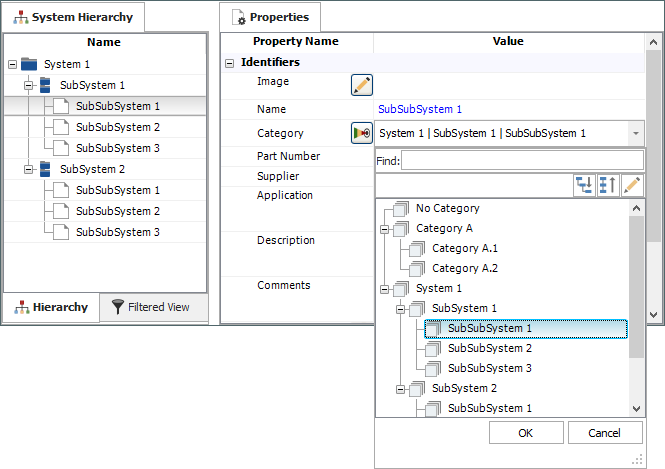Item Categories in XFMEA/RCM++/RBI
In all ReliaSoft desktop applications, you can use flexible categories and identifiers to find, filter and group analysis data. In XFMEA/RCM++/RBI, these properties can be assigned to any item in the system hierarchy. They apply for any analysis or diagram that is associated with the item.
This topic discusses several options that are available for assigning categories to system hierarchy items: Smart Add Category, Select from Category List or Create Categories.
Remember that the same list of categories can be assigned for any project item (e.g., folio, diagram, system hierarchy item, etc.) or resource (e.g., model, URD, etc.) in the database.
Smart Add Category
When you click the Smart Add Category icon inside the Category field in the Item Properties, the software checks to see if a category already exists that exactly matches the item’s name.
If there’s a match, the category will be assigned automatically. If not, you’ll be prompted to select the category manually if desired.
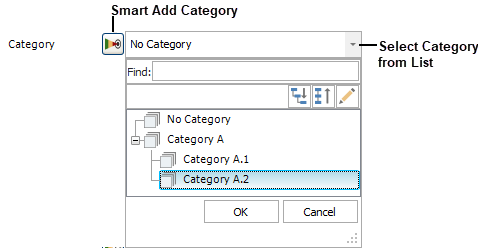
Select from Category List
To manually set an item’s category, click twice inside the Category field and then select an option from the list.
To modify the list for the entire database, click Edit Categories.
![]()
Create Categories
The Create Categories feature can save a lot of time if you want the categories used throughout the database to match the item names in one or more of the system hierarchies defined in XFMEA/RCM++/RBI. To use the feature, open the project that contains the system hierarchy and choose System Hierarchy > Tools > Create Categories. (In a secure database, this is only available for users with the "Manage project item/categories" permission.)
![]()
The software automatically creates a category for every item in a system hierarchy and assigns the appropriate category for each item’s properties.