Find and Replace
In XFMEA, RCM++ and RBI, the Find and Replace tool allows you to search for and replace information within a specified project in the current database. To access the tool, choose Home > Edit > Find and Replace.
![]()
Starting in Version 2018, you can now search within any project that you have access to, even if you do not have permission to manage the project. You can replace information only in projects that you can manage.
The following picture shows an example of the Find and Replace tool in XFMEA.
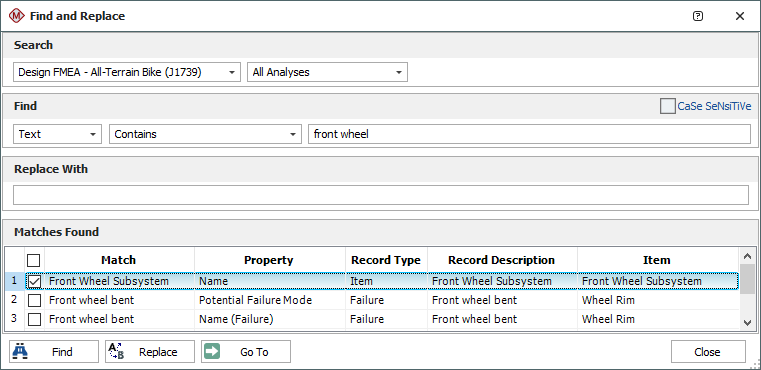
To use the Find and Replace tool, follow these steps:
-
Use the Search area to specify which project, analyses and/or record types or properties to search. If you want to search all data in the current project, accept the default All Analyses option.
-
Use the Find area to choose which type of data to search (Text, Date or Number) and the criterion for the match (Contains, Begins With, is, is empty), and to enter the search word or value.
As an option, you can select the CaSe SeNsiTiVe check box to limit the results to text that have the same case. For example, the search term "teXt" will not find "Text" because the case does not match.
-
In the Replace With area, specify the text or value that will be used to replace the existing data for any matches that you select. (Optional, available only in projects that you have permission to manage)
-
Click the Find button. The Matches Found area will display a list of any records that match your search criteria. To view the details of a record, double-click it, or select the record and click the Go To button. The project will open with the matching record selected.
If you have permission to manage the project: to replace a text or value with the data that you have specified in the Replace With area, select the check box for each record and click the Replace button. To select all matched records for replacement, click the check box in the table heading.