Sync Options for New DVP&Rs
The following options are available on the DVP&R > Sync Options page of the interface style when you select the Integrate New DVP&Rs with FMEA check box, as shown next.
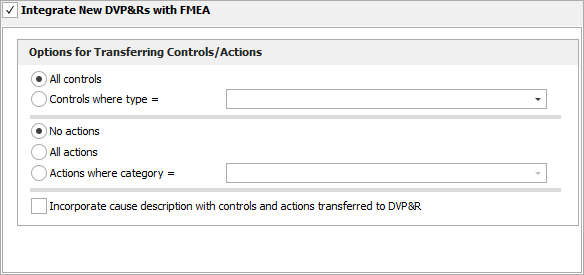
When you choose to transfer data automatically from the FMEA to the DVP&R, you have the option to:
-
Create new Test Plan records in the DVP&R by transferring control and/or action descriptions from the FMEA.
- If the Control Category property is enabled for the project (from the FMEA > Controls page of the interface style) or if the Controls where type = field is empty, then all controls descriptions will be transferred to the DVP&R. If the Control Category property is enabled, you can use the Controls where type = field to limit the transfer to only those controls descriptions with the specified categories. To define multiple control categories, use commas to separate the labels.
- If the Action Category property is enabled for the project (from the FMEA > Actions page of the interface style) or if the Actions where category = field is empty, then all action descriptions will be transferred to the DVP&R. If the Action Category property is enabled, you can use the Actions where category = field to limit the transfer to only those action descriptions with the specified categories that you select. To define multiple action categories, select multiple items. Or you can select the No Actions option to not transfer any actions.
- Transfer the cause description along with each control or action description. For example, if the Incorporate cause description with controls and actions transferred to DVP&R check box is selected and the cause description in the FMEA is "Failure cause" and the control description is "Design control" then the transferred test plan will be "Design control : Failure cause."