Ribbons
In ReliaSoft desktop applications, the ribbon is divided into tabs that relate to a task or activity, such as managing the projects in a database or performing a specific type of analysis. Depending on the current activity, some commands may appear dimmed or will not appear at all.
Note that many features in the application also have a shortcut menu (accessed by right-clicking) that gives access to commands that are commonly used for that feature. All commands available in the shortcut menus are also available on the ribbon.
To minimize the ribbon and maximize your workspace, click the arrow on the right-side of the ribbon (labeled "Minimize Ribbon" in the picture below). The ribbon will be expanded when you click a tab and then minimized after you click a command.
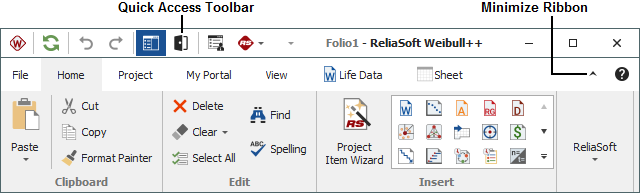
Quick Access Toolbar
The Quick Access Toolbar is a customizable feature of the ribbon that allows you to access frequently used commands without changing tabs.
To add your favorite ribbon commands to the Quick Access Toolbar, right-click the command and select Add to Quick Access Toolbar.
To remove a command from the Quick Access Toolbar, right-click
the command and select Remove
from Quick Access Toolbar, or click the Customize
Quick Access Toolbar icon ![]() and clear
the check box for the command.
and clear
the check box for the command.
To reposition the Quick Access Toolbar, click the Customize
Quick Access Toolbar icon ![]() and select
to show it either below the ribbon or above the ribbon.
and select
to show it either below the ribbon or above the ribbon.
To reset the Quick Access Toolbar to default settings, click the Reset All Settings button in the Application Setup (File > Application Setup).