Project Plan Summary in My Portal
In all ReliaSoft desktop applications except MPC, the Project Plan Summary page in My Portal provides a summary of the plan for the current project, if applicable.
The summary in My Portal always reflects the entire plan for the current project, based on the actual date/time from your computer. If you want to see the summary for a particular gate or action, or to estimate what the statuses would be for a different date, you must use the Project Planner window.
- Choose Project > Management > Project Planner.
![]()
- Click the link in the project name bar at the top of the summary in My Portal.
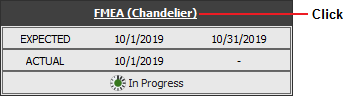
How to Read the Summary
The plan summary in My Portal provides the following information at-a-glance. (For details, see Project Plan Summary Panel.)
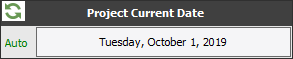
|
By default, this shows the current date, which is used to determine the status (e.g., "Missed Start Date"), resource usage to date, etc. Use Refresh to obtain the latest information from the Project Planner. |
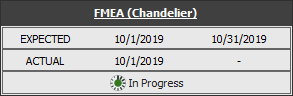
|
The top bar displays name of the project that the summary applies to. Click the link to open the project in the Project Planner. The next two rows show the expected dates and any actual dates, and the last row shows the status. |

|
This is the percentage of the total duration of dependent actions/gates that is complete. For example, if Action 1 (duration = 3 days) is complete and Action 2 (duration = 1 day) is incomplete, the progress is 75%. |
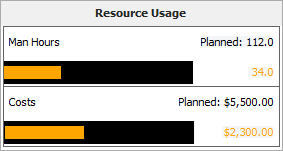
|
For resource usage, the black bars show the planned man hours and costs. The colored bars show either the expected usage to date (estimated based on the number of days in progress), or the actual usage if complete. (See Costs and Man Hours.)
|
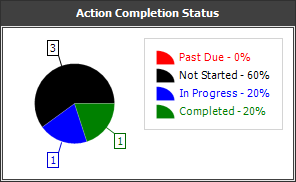
|
Displays only if actions have been assigned to the project or gate (either directly or via dependent gates).
|