Transfer Projects
The Transfer Project utility allows you to create a new project with FMEA data transferred from an existing project. This might be used, for example, to create a new process FMEA with data transferred from an existing Design FMEA.
Note: This utility is intended to be used for transferring FMEA data from one project to another. Related analyses, such as design verification plans, control plans, etc. will not be transferred. This tool is not available for projects that contain linked FMEAs.
When you select an existing project in the project list and choose Project > Management > Transfer Project, the Transfer Project window will be displayed.
In the Edit Project area, type the name of the new project and choose the profile that will be used to set the configurable settings for the new project. Starting in Version 2018, you can also choose to use the settings from the current project.

In the Map Records for Transfer area, select options from the drop-down lists to define how the data will be "mapped" from the original project to the new project. If you click Use Default to reset all of the menus to their defaults, the new project will have all of the same items and functions from the original project. However, the failures in the new project will be based on the causes from the original project, the new effects will be based on the original failures and no causes will be created in the new project. You can then use the new project as a starting point for a new analysis.
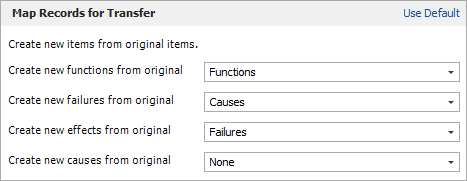
If the default selections do not meet your needs, you can choose other options from the lists to specify how each type of record in the new project will be created.
Starting in Version 2018, the Other Options area provides additional capabilities for controlling the transfer:
- Select the Track record association check box to maintain information about the association between the source record (i.e., the original record) and the descendant records (i.e., the transferred copies). This option is selected by default. If you clear the check box, no association information will be recorded. You cannot add this information later; it must be tracked from the time of the transfer.
- If you create new effects based on the original effect and/or new causes based on the original causes, you can select the Transfer revised RPN ratings as initial ratings check box; this may be useful when, for example, you are creating an FMEA for the next version of a product.