Specify the Query Criteria
After you have selected the data source in the left panel of the Query window, you can use the right panel to specify the query criteria and output preferences.
First use the drop-down list at the top of the panel to choose which type of record you wish to query (items, FMEA causes, etc.). This will update the Criteria tab to display the relevant properties for the selected record type. You can use the Expand Tree and Collapse Tree icons to expand and collapse the criteria tree shown in the Criteria tab.
Next, specify whether the query results will match the conditions from All rows in which criteria are specified (i.e., AND) or from Any row in which a criterion is specified (i.e., OR).
Then use the table to enter the criteria and choose which columns will be displayed in the results.
As an example, the following picture shows a query for system hierarchy items where the item name contains "bulb" AND the supplier name contains either "Acme" OR "Sterling." The Name, Part Number and Supplier columns will be included in the results.
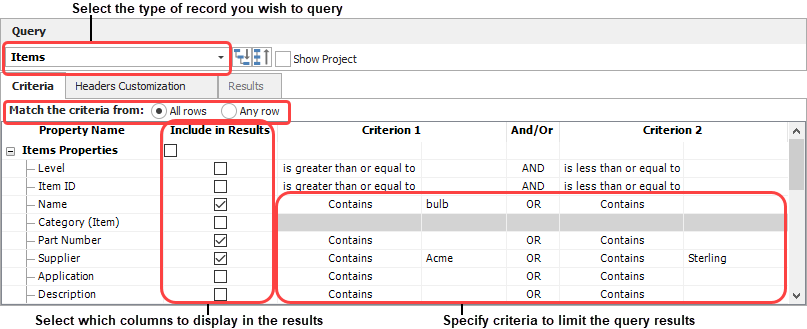
Two Types of Actions Queries
There are two types of queries for actions:
- FMEA Cause Actions considers recommended actions that have been defined for a failure cause and that are visible in the FMEA.
- FMEA Control Actions considers actions that have been associated with control records (if any). These actions can be used to incorporate controls in the Test Plans feature, or to track specific responsibilities associated with implementing a control. (See Associating Actions with Controls.)
Causes With or Without Actions and Controls
The FMEA Causes query provides two additional query properties: Has Actions and Has Controls. This allows the query to consider whether the cause has actions and controls defined.
For example, the following criteria will only return causes that don't have actions or controls.
