Specify the Data Source
Use the panel on the left side of the Query window to specify the data source for the query. This can be either selected item(s) from the active project, or selected project(s) from the entire database.
- Active Project:
With this option, you can query any or all of the items
in the project that is currently active. There are several
shortcuts that you can use when selecting/clearing multiple
items:
- Use the check box in the area header to select or clear all items in the area.
- Right-click an item and use the Select/Clear all items in node commands.
- New in Version 2020, right-click an item and choose Custom Selection to open the Custom Selection window. In this window, you can choose to select all items at a specified level of the system hierarchy. In addition, you can include or exclude the items below the specified level and can choose to include items only in the current system or, if there are multiple systems in the system hierarchy, to include items from all systems.

Tip: If the Part Number, Reference Number and/or FMEA Document Number columns are displayed in the system hierarchy, these columns will also be displayed in the Select Items area here.
- Database: With this option, you must specify a Profile and, if more than one FMEA structure is used in the database, an FMEA Structure. You can also use the same project filters that are available in many other locations throughout the ReliaSoft desktop applications. You can then select to query any or all of the projects in the current database that use the specified FMEA structure (i.e., grouped effects and causes, causes before effects, etc.) and that match the specified project filter, if one is used. The criteria and results will use the property names from the selected profile.
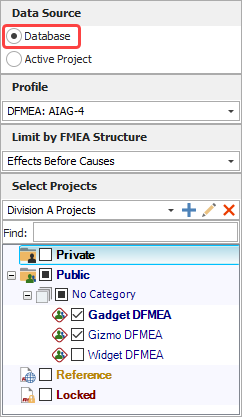
Using the project filter might be particularly useful for an enterprise database that may be used to store analysis projects for the entire organization in a single centralized location. In such cases, the number of projects displayed in the project list could become overwhelming and these filters provide the ability to display only those projects that are of interest to you at any given time.
To remove the filter, select Show All from the drop-down list.