Risk Ranking Logic
The risk ranking rogic feature allows you to define your own custom criteria to prioritize issues based on any combination of Severity, Occurrence, Detection, RPN, SxO or SxD. This feature can be used for:
- Priority Highlights in FMEAs (if you have selected to highlight priority based on "Risk Ranking" in the project's interface style)
- Item Risk in the System Hierarchy
- Risk Matrix
To define or modify the risk ranking logic in the current project, first open the interface style (e.g., choose Project > Management > Configurable Settings > Interface Style). Then navigate to the FMEA > RPNs page and click the Risk Ranking Logic button.

If you want to use a risk ranking logic that has already been defined in a library or another project, use the Copy Existing feature to import an existing logic. If you want to define a new set of criteria, follow the instructions below.
Note: In projects using sub-severity ratings, only overall severity ratings are considered in the risk ranking logic.
Define the Priority Levels
Click the icon inside the Priority column heading to set the levels and colors. For example, this could be [High, Medium and Low], [Action Required and No Action Required], [Critical, High, Medium and Low], and so on.

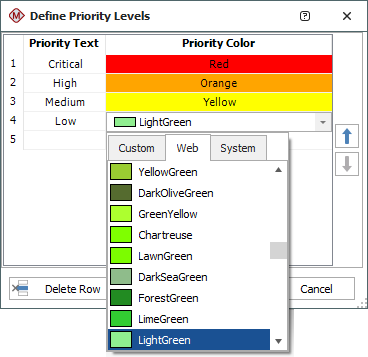
Define the Logic Statements
Each row in the table defines a logic statement based on up to three criteria. Each criterion specifies that a rating or metric must be equal to (=), greater than (>), greater than or equal to (>=), less than (<) or less than or equal to (<=) the specified value.
For example, the following logic identifies an issue as "High" priority if the severity rating for the effect is greater than or equal to 8 and the RPN is greater than or equal to 200.

The application considers the statements from top to bottom and applies the priority for the first true statement. For example, if the logic is defined as shown in the following table and an FMEA failure cause is set to S:9 x O:4 x D:6 = RPN:216, then the cause will match both statements. The priority from the first true statement (Medium) will be applied.

- To add a new logic statement to the bottom of the list, click inside the last row and enter the data.
- To delete a statement, select the row and click Delete Row. There is no undo for delete.
- To insert a new statement above an existing one, select the existing row and click Insert Row.
- To move an existing statement up or down in the list, select the row and click Move Up or Move Down.