Quantitative Criticality Analysis
XFMEA/RCM++ offer a methodology for quantitative criticality analysis that is patterned after MIL-STD-1629A but uses a more general approach that overcomes several inherent limitations and simplifications present in the military standard (including the assumption of a constant failure rate). Furthermore, instead of dealing with an arbitrary number, this methodology presents the computed criticality number in terms of the probability "that a failure will be caused by the current mode," which is significantly more meaningful and powerful. For specific details on this approach, see http://www.reliawiki.org/index.php/Criticality_Analysis.
This analysis is performed directly in the FMRA with report output generated from the Reports window. If your organization is obligated to use the original method instead, see MIL-1629A Criticality Analysis.
Steps to Calculate Criticality in the FMRA
- Make sure that the applicable criticality analysis fields have been enabled for the project (on the FMEA > Criticality page of the interface style). Quantitative analysis requires at least Mode Criticality for the quantitative calculation options to become available in the software.
- Define the item(s) that will be included in the analysis.
- For each item, create an FMEA and define the functions, failure modes, effects and causes.
- If the FMRA is not already displayed in the System panel, choose View > FMRA > Show FMRA to make it visible.
![]()
- If the criticality analysis columns are not already displayed in the FMRA hierarchy, right-click any of the column headers, then click Customize Columns. Select the four columns shown next and click OK to save the changes.
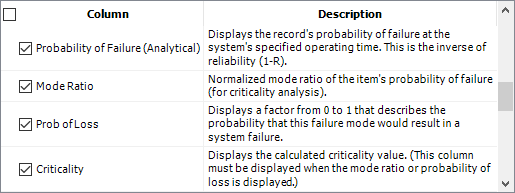
- Click the first failure mode in the FMRA hierarchy to display its reliability-related properties in the Analysis panel. The following fields may be applicable for quantitative criticality analysis:
- Mission Phase/Operational Mode is a description of the phase or conditions when the failure mode might occur. This is not required for the analysis but it is typically displayed as a column in MIL-STD style reports.
- Failure Probability rates the likelihood that the failure mode will occur, according to a predefined scale. The available ratings are based on the Failure Probability rating scale that has been defined for the Project Properties. This is used if you want to define the Reliability Policy based on failure probability.
- Severity Class rates the severity of the potential effects of failure, according to a predefined scale. The available ratings are based on the Severity Class rating scale that has been defined for the Project Properties. This is needed if you want the failure mode to appear in the Criticality Matrix report form.
- Mode Ratio is the probability that the item's failure will be due to the failure mode under consideration (i.e., the percentage of all failures for the item that will be due to the given mode). This will be calculated automatically by the software based on all of the failure probabilities that have been defined for the analysis.
- Probability of
Loss (Model) is a factor from 0 to 1 that describes
the probability that this failure mode would result in
a system failure. By default, this is set to 1 (Actual
Loss). To enter a different value, double-click inside
the field to display the Model Wizard.
Using a Constant or a Distribution: Note that the software also allows you to define this factor with a time-dependent distribution for situations when the probability of loss increases as the operating time increases. In this case, the software will calculate the decimal based on the distribution/parameters and the operating time you have specified for the criticality analysis. To switch from a constant to a distribution (and vice-versa), click the buttons in the top-right corner of the Model Wizard. When a constant model is displayed in the wizard, the New Distribution icon allows you to switch to a distribution. When a distribution is displayed, the New Constant icon allows you to switch to a constant. - Reliability Policy
allows you to specify how the software will calculate
the failure mode's probability of failure. The options
include:
- Based on Failure Probability: If the Failure Probability rating scale is enabled for this project and if you have selected a rating for this mode, then the software can automatically assign a quantitative model based on the specified rating. (See Using Rating Scales to Set the Reliability Policies.)
- Define at this level: If you know the probability for this failure mode, you can either create a new model or select an existing model to define it here.
- Inherit: If you have defined the probabilities for all of the associated causes, the software can automatically calculate the probability that the failure mode will occur. For details, refer to Setting the Reliability Policies.
- Select the top-level item in the FMRA hierarchy and specify the relevant Operation properties.
- The Operating Time field must be entered.
- The software assumes that the item was new at the beginning of the mission (Current Age = 0) and it will operate for 100% of the operating time (Duty Cycle = 1), but you can adjust these factors if desired.
- The Maintenance Group field is not relevant for criticality calculations.
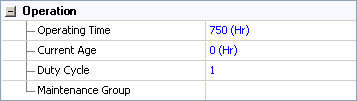
Note: The operating time can be defined only for top-level (system) items in the hierarchy, and this time applies to all of the system's dependents. Thus, if your criticality analysis considers the failure modes associated with only one system, and if you want to compare the failure modes, then you only need to define the operating time for that system. However, if your criticality analysis considers multiple systems that you want to compare, then, to make a valid comparison, you need to enter the same operating time for each system.
- Finally, to perform the calculations, choose FMRA > Calculations > Calculate (Reliability).
![]()
The Calculation Options window provides the following options:
- What items do you want to calculate? If the project contains more than one top-level item, you can choose to perform the analysis only for the system that is currently selected, or for all systems defined in the hierarchy.
- Calculation Method: If the FMRA is synchronized with BlockSim, you can choose to use BlockSim's version to calculate the probabilities of failure; otherwise you must use the software's calculations, which assume a reliability-wise series configuration among all the records in the FMRA hierarchy.
When you click OK, the software will calculate the probability of failure for each failure mode and automatically determine the Mode Ratios based on all of the failure modes that have been defined for each item. (To give a very simple example, if the item has two failure modes that both have the same probability of failure, then they will both contribute equally to the item’s probability of failure, and therefore they both have Mode Ratio = 0.5.)
Then the software will calculate the mode criticality and item criticality, and the results will be displayed in the Criticality column of the FMRA hierarchy.
Tip: To specify the displayed math precision for the calculated values, choose File > Application Setup then define your preferences on the Settings page.
- To generate a report, choose Home > Reporting > Reports to open the Reports window and select all of the items you wish to include in the analysis. Then select the desired criticality reports, which are located under the Criticality heading, as shown next.
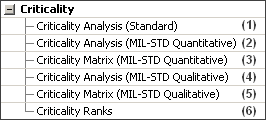
The following reports are applicable for quantitative criticality analysis:
- (1) or (2) will show the quantitative criticality analysis in a traditional tabular format.
- (3) shows a matrix with the Severity Class on the horizontal axis and Mode Criticality on the vertical axis.
- (6) displays the items/failure modes ranked by item criticality and then by mode criticality.