Enabling and Viewing the FMRA
In both XFMEA/RCM++ and BlockSim, you can use the Show FMRA command in the View tab of the ribbon to enable or disable the feature for your computer. (You can set this separately for each application.)
![]()
To view the FMRA once it is enabled:
- In XFMEA/RCM++, go to the FMRA tab in the System panel.
- In BlockSim, go to the FMRA tab of the current project explorer.
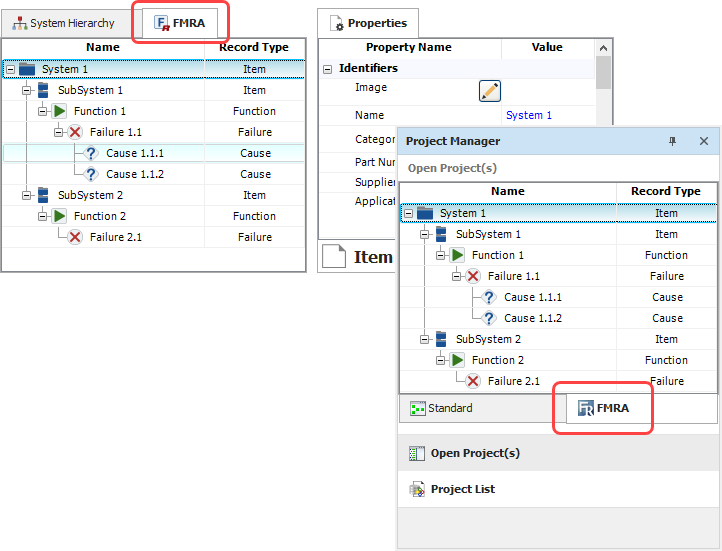
Note: In BlockSim, you can view the FMRA only when you have a single project open.
FMRA Columns
To hide or display columns in the FMRA, or change the column order, right-click the column headings and choose Customize Columns. (You can also change the column order by dragging and dropping column headings into the desired positions.) These preferences are set separately for each application, and they are stored per computer/username.
- Name displays the record description/name. This column cannot be hidden.
- User Access
displays a status indicator
when the record is in use (
 ), when
you don’t have permission to edit (
), when
you don’t have permission to edit (  ) or when the record is locked by an FMEA change log (
) or when the record is locked by an FMEA change log (  ).
). - Record Type indicates whether the record is an item from the system hierarchy, or a function, failure or cause from an FMEA.
- Synchronized
with BlockSim displays
 if the record is being synchronized with an FMRA diagram in
BlockSim. (See FMRA
Diagrams and Reliability-Wise Configurations.)
if the record is being synchronized with an FMRA diagram in
BlockSim. (See FMRA
Diagrams and Reliability-Wise Configurations.) - Reliability Policy
displays one of the following. (See Setting
the Reliability Policies.)
- Inherit indicates that the record's reliability/maintainability will be determined by its dependent records.
- Default (Not Set) indicates that the record is set to "Define at this level" but does not yet have an assigned URD. The software will assume that the reliability is 100%.
- The name of the universal reliability definition (URD) that is assigned to the record.
- Mirror Group displays the name of the mirror group that a cause belongs to, if any. All the causes in a mirror group are treated as the exact same event. (See Using Mirror Groups in an FMRA.)
-
Part Number, Version, Supplier, Application, Description, Comments, and Keywords display the identifiers. These columns are populated only for system hierarchy items, not for FMEA records.
-
Reference Number displays the Reference Number field. This column is populated only for system hierarchy items, not for FMEA records.
The remaining columns pertain to FMRA results, which are discussed in Analytical Results in an FMRA and Simulation Results in an FMRA.