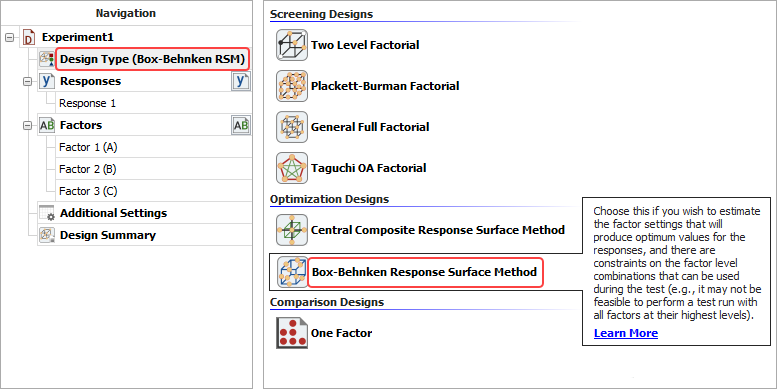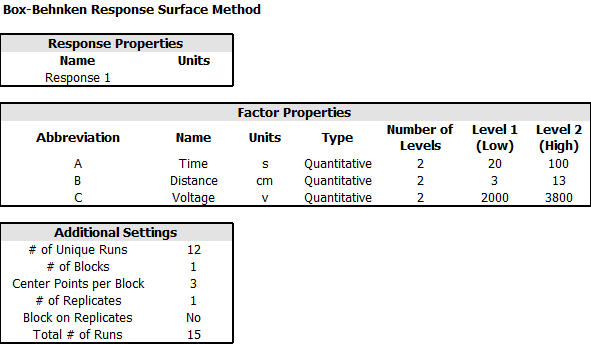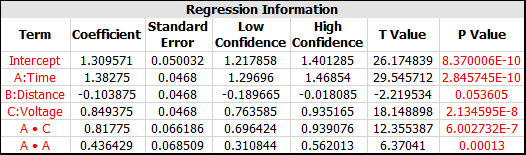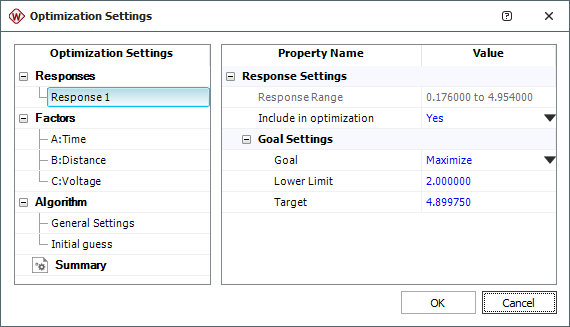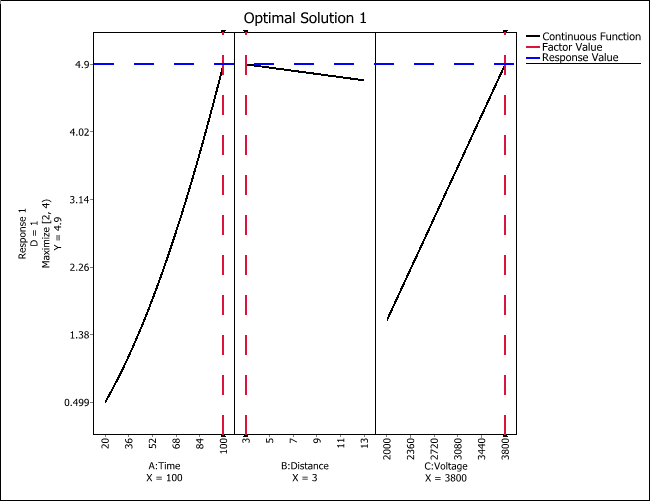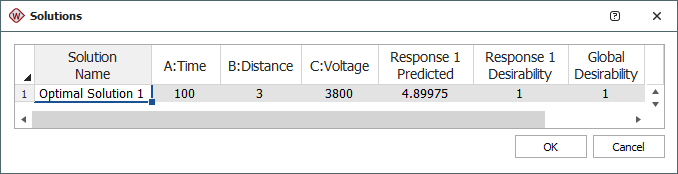Box-Behnken Designs: Example
The data set used in this example is available in the example database installed with the software (called "Weibull24_DOE_Examples.rsgz24"). To access this database file, choose File > Help, click Open Examples Folder, then browse for the file in the Weibull sub-folder.
The name of the example project is "Response Surface Method - Box-Behnken Design."
Consider a UV-light system that is used to inactivate fungal spores of Aspergillus niger in corn meal.* Fungal contamination of grains during the post-harvest period has been a recurring health hazard.
The response is the log10 reduction of the fungal spores. Therefore, the goal is to maximize the reduction (response).
Three process parameters in the UV-light system will affect the inactivation results. They are: A) treatment time (number of pulses), B) the distance from the UV strobe and C) input voltage for the UV lamp.
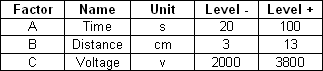
A 15 run Box-Behnken design with three center points is conducted. A full quadratic model is fitted to the data. Using this model, the optimal setting that gives the largest reduction of fungal spores is found.
Designing the Experiment
The experimenters create a Box-Behnken design folio, perform the experiment according to the design, and then enter the response values in the folio for further analysis. The design matrix and the data are given in the "UV-light Treatment" folio. The following steps describe how to create this folio on your own.
- Choose Home > Insert > Standard Design to add a standard design folio to the current project.
![]()
- Click Design Type in the folio's navigation panel, and then select Box-Behnken Response Surface Method in the input panel.
- Rename the folio by clicking the Experiment1 heading in the navigation panel and entering UV-light Treatment for the Name in the input panel.
- Specify the number of factors by clicking the Factors heading in the navigation panel and choosing 3 from the Number of Factors drop-down list.
-
Define each factor by clicking it in the navigation panel and editing its properties in the input panel.
-
First factor:
- Name: Time
- Units: sec
- Factor Type: Quantitative
- Level 1 (Low): 20
- Level 2 (High): 100
-
Second factor:
- Name: Distance
- Units: cm
- Factor Type: Quantitative
- Level 1 (Low): 3
- Level 2 (High): 13
-
Third factor:
- Name: Voltage
- Units: V
- Factor Type: Quantitative
- Level 1 (Low): 2,000
- Level 2 (High): 3,800
-
First factor:
- Click the Additional Settings heading. In the input panel, set the following properties:
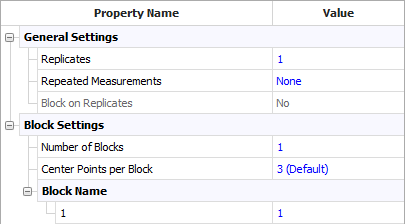
- Click the Design Summary heading to make sure that you have entered all settings correctly. The complete Design Summary is shown next.
- Finally, click the Build icon on the control panel to create a Data tab that allows you to view the test plan and enter response data.
![]()
Analysis and Results
The data set for this example is given in the "UV-light Treatment" folio of the example project. After you enter the data from the folio, you can specify the settings for the analysis by doing the following:
Note: To minimize the effect of unknown nuisance factors, the run order is randomly generated when you create the design. Therefore, if you followed these steps to create your own folio, the order of runs on the Data tab may be different from that of the folio in the example file. This can lead to different results. To ensure that you get the very same results described next, show the Standard Order column in your folio, then click a cell in that column and choose Sheet > Sheet Actions > Sort > Sort Ascending. This will make the order of runs in your folio the same as that of the example file. Then copy the response data from the example file and paste it into the Data tab of your folio.
- Make sure all main effects and interactions will be considered. To do this, click the Select Terms icon on the control panel.
![]()
In the window that appears, select the All Terms check box. Then click OK.
- On the Analysis Settings page of the Control Panel, select to use Individual Terms in the analysis.
- Click the Calculate icon.
![]()
The results in the Analysis Summary area on the control panel show that time (A) and voltage (C) have significant effects on the reduction of the fungal spores, as well as AA (the quadratic effect of A) and the interaction of AC.
- In the Analysis Summary area on the control panel, click the View Analysis Summary icon to view detailed results from the analysis.
In the ANOVA table, you can see that effects A, C, AC and AA are significant. The p value for factor B is 0.1481, which is close to the risk level of 0.1. Therefore, you decide to include it in the final model.
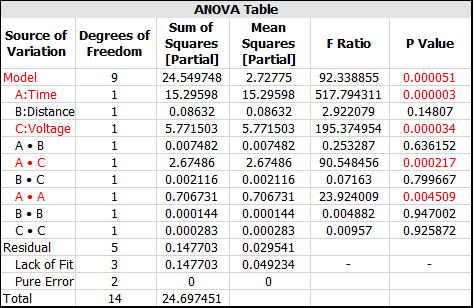
Optimization
The results for the reduced model (which only includes the terms that were found to be significant) are given in the "Reduced Model" folio. The following steps describe how to create this folio on your own.
- Right-click the "UV-light Treatment" folio in the current project explorer. Then choose Duplicate from the shortcut menu.
- Right-click the new, duplicated folio in the current project explorer and choose Rename from the shortcut menu. Change the name to "Reduced Model."
- Open the "Reduced Model" folio. Then click the Select Terms icon on the control panel.
- In the Select Terms window that appears, click the Select Significant Effects icon to select only the significant effects to calculate the new model, and also select the check box for term B, as shown next, then click OK.
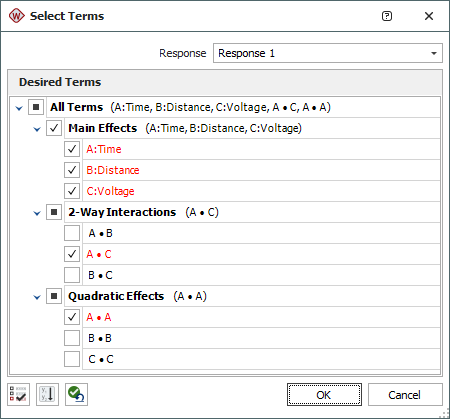
- Click the Calculate icon in the new folio's control panel.
- In the Analysis Summary area on the control panel, click the View Analysis Summary icon to view detailed results from the analysis.
The coefficients for the model will appear in the Regression Table, as shown next.
- Click the Design - Optimization icon on the control panel.
![]()
- In the Response Settings window that appears, use the settings shown next and click OK. These settings indicate that you want to maximize Response 1, with values above 4.89975 being considered 100% desirable and values below 2 being undesirable.
- An Optimization folio will appear with a plot showing the single solution that is found.
- You can choose Optimization > Solutions > View Solutions or click the icon on the control panel to see the solution in numerical format.
![]()
The optimum settings for factors A and B are shown next.
Conclusions
The optimal solution is found to be A = 100 s, B = 3 cm and C = 3800 v. Under this setting, the expected logarithmic transformation of the reduction is 4.9. Keep in mind that it is necessary to conduct an experiment using this setting to confirm this conclusion.
* S. Jun, J. Irudayaraj, A. Demirci and D. Geiser, "Pulsed UV-light treatment of corn meal for inactivation of Aspergillus niger spores," International Journal of Food Science and Technology, 2003, 38, 883-888.