Manage Warranty Units in Weibull++
You can specify which of the configurable "database time units" are equivalent to the built-in (not configurable) "warranty time units" used in some warranty folio formats. To set the equivalencies, choose File > Manage Database > Unit Settings, and then click the Warranty Units tab. (In secure databases, this is available only if the user has the "Manage other database settings" permission.)
The affected warranty folio formats include:
- The Nevada chart format when the periods are labeled in terms of days, months or years.
- The dates of failure format where the software calculates the number of days between the specified calendar dates.
- The usage format where the software can calculate the amount of usage typically accumulated per day, month or year in order to estimate the usage for units still operating in the field.
It is not applicable for the Nevada chart format when the periods are labeled with numbers or the times-to-failure format. In those cases, you will be prompted to select one of the "database time units" for all time inputs and calculated results in the folio.
What does this mean?
For each ReliaSoft database, you can configure which units will be available for inputs and results, and you can define conversion factors that allow the software to automatically convert data from one unit to another (see Unit Settings).
However, it is important to be aware that some warranty folio formats use built-in (not configurable) "warranty time units" for entering sales/returns data and calculating the failure/suspension times. For example, in the dates of failure format, if 100 units were shipped on January 1st and 2 units from that shipment were returned on January 15th, the failure times for those returns will be recorded as 14 calendar days. Likewise in the Nevada chart format, if you label the periods in terms of months and report that 10 of the 1,000 units shipped in January were returned in July, the failure times will be recorded as 6 calendar months. (Note that the usage format is affected differently because the failure/suspension values represent usage rather than time. See below for specific details.)
When you calculate the life data model for the Nevada/dates of failure folios (or when you transfer the data to a Weibull++ life data folio), the software must apply the equivalent "database time units" so that a) the results will be consistent with other analyses in the same database and b) any tools that utilize unit conversions (such as the QCP) will be able to perform the conversions properly.
For example, in the following picture, the failure/suspension
data in the Results window (which is displayed when you click
the Detailed Summary icon
![]() in the Analysis
Summary area of the control panel) has been calculated
in terms of the "warranty time units" that are appropriate
for the sales/returns data entered into the folio (calendar months),
while the life data model parameters and QCP results are reported
in the equivalent "database time units" (abbreviated
as "Mon" under the default settings).
in the Analysis
Summary area of the control panel) has been calculated
in terms of the "warranty time units" that are appropriate
for the sales/returns data entered into the folio (calendar months),
while the life data model parameters and QCP results are reported
in the equivalent "database time units" (abbreviated
as "Mon" under the default settings).
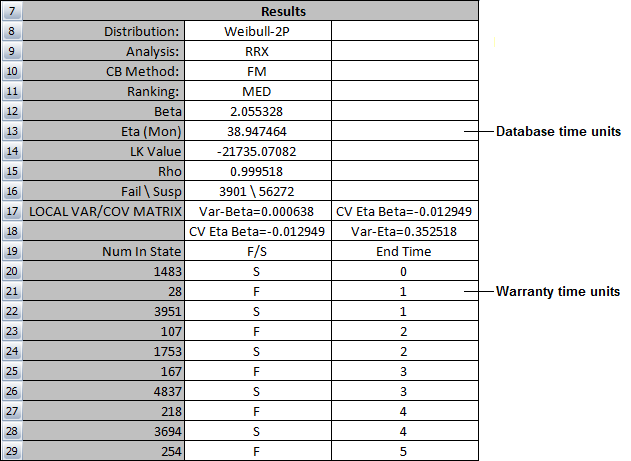
By default, each new database is created with "database time units" and conversion factors that are equivalent to the built-in "warranty time units" (where a day = 24 hours, a month = 730 hours and a year = 8760 hours), as shown below.
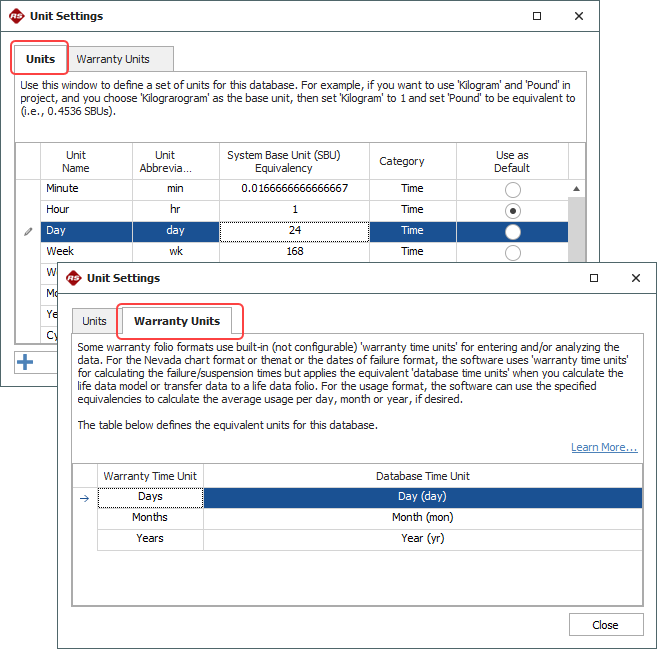
If you choose to modify the configurable time units for any database (and you expect that database users will utilize any of the affected warranty folio formats), you must take this equivalency into account. For example, if you want to give users the choice of working with time inputs/results in terms of a full 24-hour day or an 8-hour work day, you must decide which type of day is appropriate to describe the operating times for warranty returns. Will you assume that a unit shipped on January 1st and returned on January 15th will have accumulated 336 hours of operation (14 days x 24 hours) or 112 hours of operation (14 days x 8 hours)? If the former, then you could simply add the new 8-hour "Work Day" time unit to the database settings but keep the "warranty time unit" mapped to the original 24-hour "Day." If the latter, then you could change the “warranty time unit” mapping as shown next.
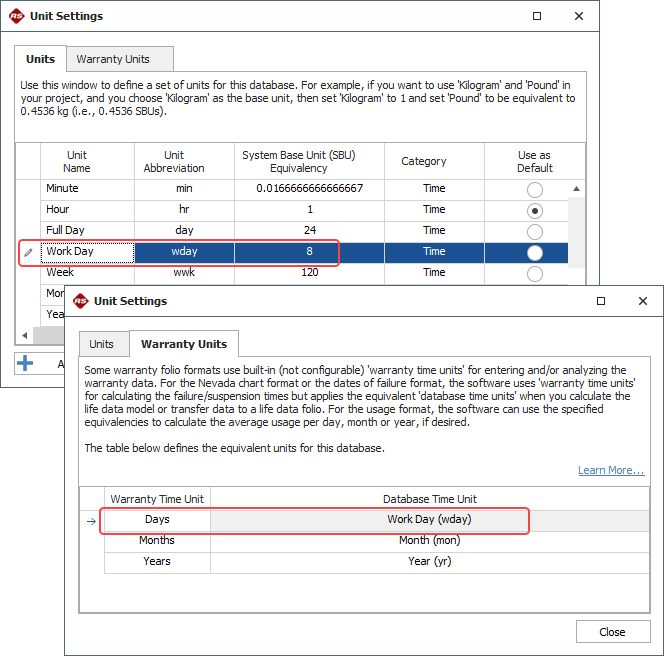
Remember that the failure/suspension data generated by the Nevada chart and dates of failure warranty folios do not get converted based on this mapping. The software simply assigns an appropriate "database time unit" to the times that were calculated in "warranty time units."
How are usage format folios affected?
In a usage format warranty folio, you enter the amount of usage (rather than operating time) for the failed units and the software must estimate the amount of usage accumulated by the units that have not failed (suspensions).
- On the Main page of the usage format warranty folio's control panel, you can use the Change Units icon to select which of the "database time units" the usage data will be entered in. The options include any of the units that have been assigned to the Usage category in the Unit Settings window. The default settings are shown next.
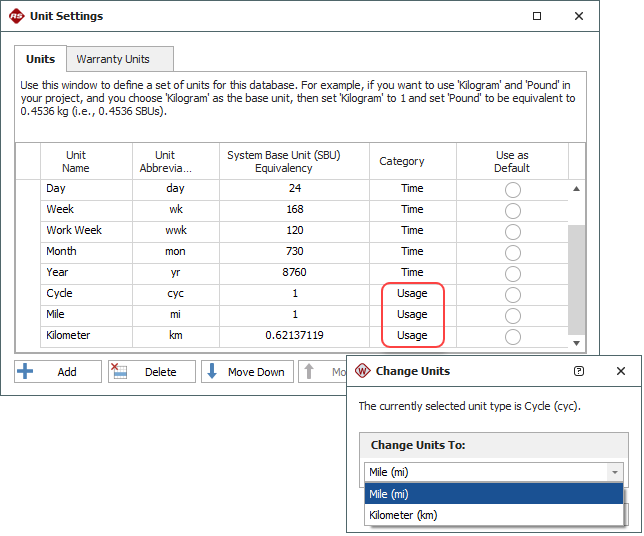
- On the Suspensions page of the control panel, you must specify the amount of usage that units typically accumulate per "Day," "Month" or "Year." This refers to the built-in (not configurable) "warranty time units." If you have selected to specify the Average Usage (rather than a Usage Distribution), you can enter the value directly (e.g., 1000 miles per month) or click the Set Usage icon to have the software automatically calculate the value based on the conversion factors that have been defined for the equivalent "database time units."
For example, suppose that the warranty data has been entered in miles and the "Unit Settings" window indicates that typical usage is 1 Mile = .73 Hour.
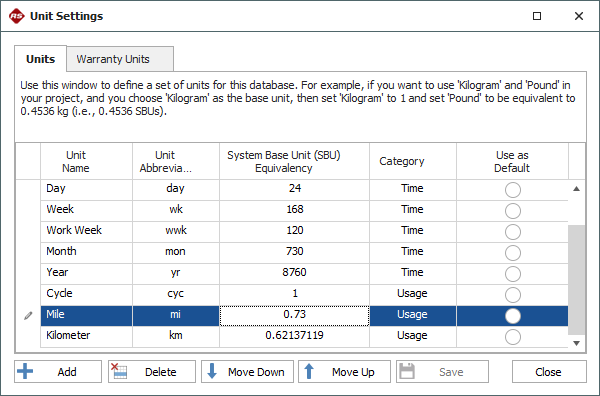
If you choose Days from the drop-down list on the Suspensions page of the control panel, and then click the Set Usage icon (circled in the picture below), the software will use the Manage Warranty Units window to determine which of the "database time units" is equivalent to Days in a warranty folio and then it will use the specified conversion factors to calculate the number of miles. For this example, the calculation would be as follows:
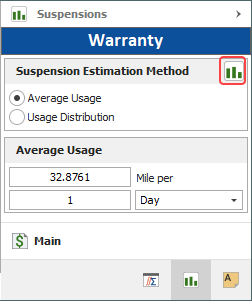
24 hours / .73 hour per mile = 32.8767 'miles
Another way to think about this is:
- 1 mile / .73 hour = 1.3699 miles per hour
- 24 hours x 1.3699 miles per hour = 32.8767 miles
For Months, the calculation would be:
- 730 hours / .73 hours per mile = 1000 miles
For Years, the calculation would be:
- 8760 hours / .73 hours per mile = 12000 miles