Extracting Data from XFRACAS
When you are working with an enterprise database that contains XFRACAS data, or a standard database that has a connection to external XFRACAS tables, you can use the Reliability Data Warehouse to extract static data collections. The collections will not change if incidents are later added or updated in XFRACAS. (Alternatively, if you need a live link to a predefined report that has already been created in XFRACAS, see Connect to XFRACAS Report.)
To extract a static data collection from XFRACAS, first open the RDW and then choose Manage Data Sources > Get XFRACAS Data.
![]()
(In a secure database, this is available only to users with the "Create/edit/delete RDW data collections" permission. Additionally, users must have the "ReliaSoft - Read Data" permissions for the associated XFRACAS tables.)
In the XFRACAS to RDW window, choose an Entity to import from, then select the check box for each part that you want to extract the incident (i.e., failure) data. If needed, you can use the Auto Filter Row to filter the grid by matching text in one or more columns. (For extremely large data sets, this row will be hidden and a Filter window will be available instead.)
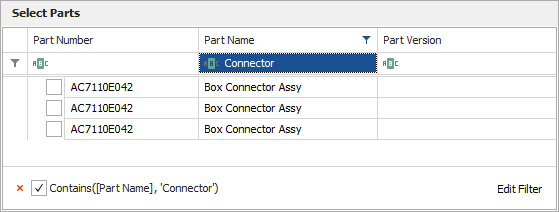
Click Next, then specify other settings or fields to import:
- Time Metric allows you to choose which metric to use with the data. The options are based on the metrics that your system administrator has enabled for the XFRACAS entity.
- Incident Detail Fields
allow you to map customized detail fields from the XFRACAS
incident to one of the user-defined field columns in the RDW
collection. The following field types can be mapped:
- StringUDF1-3: Alphanumeric Input Box, Check Box, Company, Contacts, Currency, Date, Numeric Input Box, Users, Yes/No Button, or the Select List, Administrative Controlled field type
- NumberUDF1-3: Currency or Numeric Input Box
- DateUDF1-3: Date
- For reliability growth analysis (RGA) data, additional
options are available:
- Include non-chargeable extracts incidents that are marked as either chargeable or non-chargeable in XFRACAS. If you clear the check box, it will extract only chargeable incidents.
- Only system down events extracts only those incidents that brought the system down.
- Filter by date commissioned extracts only incidents for systems that were commissioned between the specified dates.
Click Next, then enter a name for the data collection and any Identifiers that you want to use.
When you click OK, the extraction process will begin. Depending on the amount of data that you are extracting, this may take some time.
You can then use the data collection to transfer data to an analysis folio or explore/present in the dashboard utility. For information about the fields that will be available either in the Build Data Set tab or in the Dashboard Designer, see Data Fields for XFRACAS Data Collections.