Equation Fit Solver Control Panel
The Equation Fit Solver control panel contains the following settings:
- The Add to Templates command on the control panel gives you the option to save user-defined equations as templates for future use. To use this feature, enter the equation in the Formula field, type a name for the equation and then click Add to Templates, as shown in the following example.
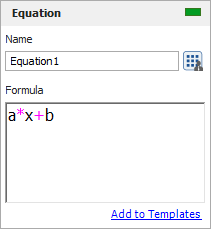
- To use a saved template, choose Equation Fit Solver > Solver Templates > Select from Templates or click the icon on the control panel.
![]()
This opens the Existing Equation Templates window, which shows a list of all the saved templates. The buttons at the lower left side of the window allow you to add, edit or delete templates.
- The Auto fill parameters check box automatically copies all the unknown variables in the user-defined equation (except variable x) to the Function Parameters area. If the check box is cleared, you can automatically copy the parameters of the equation to the Function Parameters area by choosing Equation Fit Solver > Analysis > Initialize Parameters or by clicking the icon on the control panel.
![]()
- The Calculate Y given X tool uses the user-defined equation and the fitted parameters to calculate the value of y given the value of x. This tool is available only when you have calculated the parameters. Enter a value for x and click the Analyze button to compute the results.
![]()
Folio Tools
Additional tools are arranged on the left side of the control panel:
![]() Calculate
estimates the parameters of the user-defined equation and calculates
other results you could use to evaluate how well the function
fits the data. This tool is also available by choosing Equation
Fit Solver > Analysis > Calculate.
Calculate
estimates the parameters of the user-defined equation and calculates
other results you could use to evaluate how well the function
fits the data. This tool is also available by choosing Equation
Fit Solver > Analysis > Calculate.
![]() Plot creates
a plot demonstrating the fit of the function for each known data
point that you defined in the Data area. The scaling, setup, exporting
and other features of the plot are similar to the options available
for other Weibull++ plot sheets. Features that are not applicable
to this plot will be hidden or disabled. This tool is also available
by choosing Equation Fit Solver
> Analysis > Plot.
Plot creates
a plot demonstrating the fit of the function for each known data
point that you defined in the Data area. The scaling, setup, exporting
and other features of the plot are similar to the options available
for other Weibull++ plot sheets. Features that are not applicable
to this plot will be hidden or disabled. This tool is also available
by choosing Equation Fit Solver
> Analysis > Plot.
![]() Initialize Parameters
automatically copies all the unknown variables in your equation
(except the random variable x) to the Function Parameters area.
This also resets the minimum, maximum and initial guess values
to their default values. This tool is also available by choosing
Equation Fit Solver > Analysis
> Initialize Parameters.
Initialize Parameters
automatically copies all the unknown variables in your equation
(except the random variable x) to the Function Parameters area.
This also resets the minimum, maximum and initial guess values
to their default values. This tool is also available by choosing
Equation Fit Solver > Analysis
> Initialize Parameters.