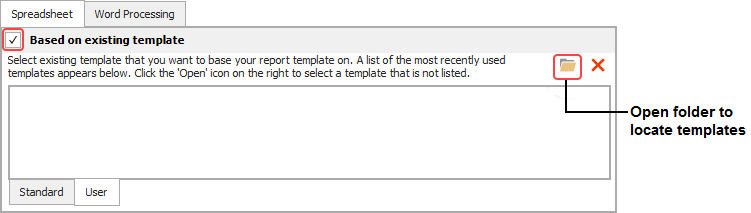ReliaSoft Workbook Wizard
To add a new ReliaSoft Workbook in an existing project, choose Home > Insert > ReliaSoft Workbook.
![]()
This launches the wizard, which gives you the opportunity to assign the first associated data source and/or select a saved template, if desired. (Note that the examples shown here are from Weibull++ but similar functionality is available in BlockSim.)
If you prefer to start with a blank report:
Simply click OK and then click Yes when prompted to confirm that you want to create the report without associating a data source. (You will be able to associate data source(s) later if you wish.)
If you want to assign the first data source:
Click Select and choose one of the available analyses (i.e., a data sheet in Weibull++ or a diagram in BlockSim). When you return to the wizard, click OK to create the report.
Note that you will be able to associate more data sources after the report is created, and change any of those assignments at any time. (See Associated Data Sources.)

If you want to use a saved template:
Click Spreadsheet or Word Processing. Select the Based on Existing Template check box and then choose a template from either the Standard tab (templates that are installed with the software) or the User tab (templates you have saved). Then click OK to create the report. (See ReliaSoft Workbook Templates.)