Quick Parameter Estimator (ALTA)
For life-stress data only, another version of the Quick Parameter Estimator (QPE) allows you to estimate the parameters of a model based on information you have about the reliability of a product at normal and accelerated stress levels. You can open the QPE from the ribbon by choosing Home > ReliaSoft > Quick Tools > Quick Parameter Estimator (ALTA).
![]()
You can also open the ALTA QPE from the life-stress data folio (by leaving the folio's data sheet empty and clicking Calculate), as well as the stress-dependent Monte Carlo and stress-dependent SimuMatic utilities.
Follow the steps below to use the ALTA QPE:
-
The first page of the window will be used to estimate the product's mean life under normal stress conditions.
-
-
Choose a model from the Model drop-down list. This is the model that you will solve the parameter(s) for. Then choose the appropriate time units from the Units drop-down list. Your choice of time units applies to all time inputs and applicable parameters of the model (such as the eta parameter when the Weibull distribution is used).
-
Select an appropriate option in the Quantification Method area:
-
-
The Unreliability and a Parameter method solves for one parameter of the model. It requires one unreliability point (i.e., an unreliability value at a specified time) and the values of all the parameters of the selected model except the parameter you will solve for.
If you select this method, you must then enter one unreliability point for normal use conditions in the Point #1 area. For example, if you believe that your product has an unreliability of 10% at 100 hours under normal use conditions, then you would enter 100 in the Time field and 0.10 in the Unreliability field.
In the Solve for Parameter area, select the parameter that you wish to solve for. The remaining parameters in this area will have input fields enabled. Enter the known values of these parameters. -
The Two Unreliability Points method solves for all the parameters of the model. It requires two unreliability points under normal use conditions that you will provide in the Point #1 and Point #2 areas.
-
-
In the Use Stress Level area, you must enter the stress level that the product will experience under normal conditions. In multi-stress situations, this stress level will be a combination of stress values for each stress type.
-
-
If the Number of Stresses field is enabled, enter the number of stresses that will be used in your model. (Note that different models have different requirements for the number of stresses that can be used.)
-
Click the arrow inside the Use Stress Value(s) field. In the table that appears, enter a stress value for each stress type. If there are multiple stress values, they will appear in the field separated by semicolons.
-
-
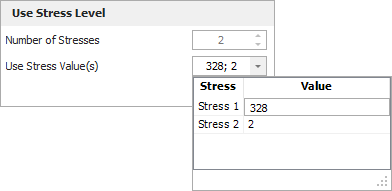
-
Click Next > to go to the Life at Each Stress Level page. The Use Stress Level area of the page will display the product's mean life at the specified use stress level based on your previous inputs. In the Accelerated Level 1 area, you must enter the estimated mean life for the product at an accelerated stress level.
-
-
To enter the accelerated stress level, double-click inside the Stress Value(s) field. In the table that appears, enter the stress value for each stress.
-
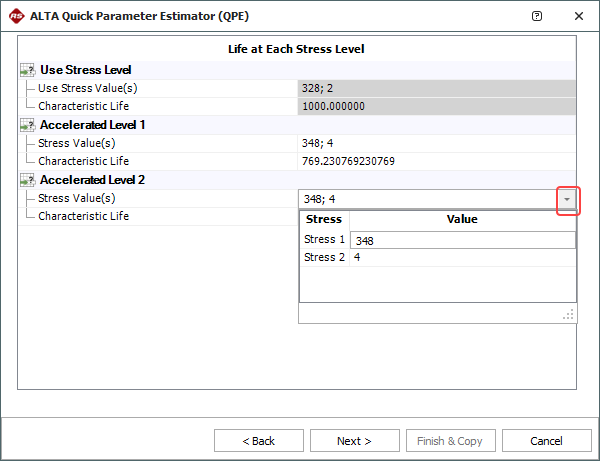
-
-
In the Characteristic Life field, enter the product's characteristic life at the associated accelerated stress level.
-
-
For the Weibull distribution, the characteristic life is equal to the value of the eta parameter (i.e., the time at which unreliability = 63.2%).
-
For the lognormal distribution, it is equal to Exp(Log-mean) (i.e., the time at which unreliability = 50%).
-
For the exponential distribution, it is equal to the mean life.
-
-
Note: The number of accelerated stress levels you must provide life estimates for will equal the number of stresses that will be used in the selected model. For example, if the model uses two stress types, as shown above, then there will be an Accelerated Life 2 area in which you must provide a characteristic life estimate for a second accelerated stress level.
-
Click Next > again to see the calculated parameters.
-
If you opened the QPE from another utility, such as the Monte Carlo tool, you may click the Update button if you wish to update the Monte Carlo tool with the model, parameters and time units defined in the QPE.
-
If you opened the QPE from the ribbon, you may click the Finish & Copy button if you wish to copy the results to the Windows Clipboard.