Importing Users from Active Directory
If your organization uses Microsoft Active Directory, this topic explains how to import username and contact information from the directory to create new user accounts in the ReliaSoft database. (If you also wish to use Active Directory to manage the membership in security groups, see Associating Security Groups with Active Directory.)
To import users from Active Directory, choose File > Manage Database > Users and Security, click the Active Directory button, and then follow these steps:
-
Enter or select the domain name in the Domains field. If your organization’s directory is large, you may also choose to limit the search to specific groups by clicking Load Groups and then choosing an option from the drop-down list. You can also use the Filter By field to further limit the search. When you have specified the desired filters, click Load Users to update the table.
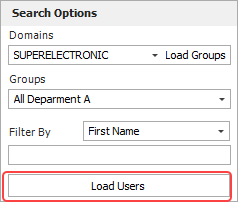
-
In the table of user accounts that match the filter criteria, select the check box for each user you want to create a account for. (The names of users who already have an account in the current database will appear grayed out.)
-
For secure databases only, use the Import as Members Of field to select the security group(s) that will be assigned to the new user account(s). If you skip this option now, you can assign security groups later for each individual account. (See Managing Security Groups.)
-
For SQL Server databases only, select the Create SQL Server login check box if you want to create an individual SQL Server login for each new user account. (See SQL Server Logins or Using Windows Impersonation.)

-
Click Import to create the account(s). After the process completes, the window will remain open to allow you to import additional users, if desired.