Importing/Exporting Project Items or Resources
When applicable, ReliaSoft applications make it easy to import/export selected project items (e.g., folios, diagrams, plot sheets, ReliaSoft Workbooks, etc.) or resources (e.g., models, maintenance tasks, etc.) between existing projects. The projects can be in the same database or in different databases.
First, open the project you want to import to or export from. Then open the import/export window, there are two ways:
-
If you have selected the Allow multiple projects option in the Common Settings page of the Application Setup, you can open both projects simultaneously and then drag/drop items from one project to another.
OR -
Choose Project > Management > Import/Export.
![]() or
or ![]()
In the wizard, choose Items (not available for XFMEA/RCM++/RBI and MPC) or Resources (not available for MPC) and click OK.
Once the Import window or Export window is open, do the following:
-
Use the drop-down list or browse icon
 to select the database you want to import from or export to.
to select the database you want to import from or export to. -
-
This can be any existing standard database (*.rsr20) or enterprise database connection file (*.rserp).
-
If you are exporting, you can create a new standard database and project by clicking the
 icon.
icon.
-
-
Use the tree in the Source Project or Destination Project area to select the project you want to import from or export to. If desired, you can use the Filter and Find tools to limit the list of projects displayed. (See Project Manager.)
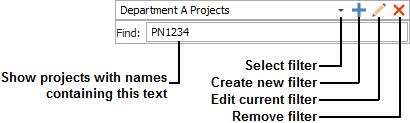
-
Use the check boxes in the Items to Import or Items to Export area to select which project items or resources you want to import/export.
-
-
For project items, this area will display the same folders that appear in the current project explorer. A +/- icon next to the folder indicates that it contains at least one project item that can be imported or exported.
-
For resources, this area will display a folder for each type of resource that exists in the selected project.
-
-
Click Import or Export to copy the data.
Note: The names of project items and resources must be unique within each project. If you attempt to import/export something with a name that already exists in the destination project, the application will automatically increment the name. For example, if "Folio1" already exists, the new folio might be renamed to "Folio1_1," "Folio1_2," etc.
Keeping Associated Items/Resources Together
The application will automatically copy any item/resource that is linked to the imported or exported item, even if you did not specifically select to import/export them. Some examples:
-
A mulitplot, such as an overlay plot, side-by-side plot, or 3D plot, will automatically import/export a copy of the folios or diagrams that were used to generate the plot.
-
A BlockSim diagram will automatically import/export a copy of any utilized subdiagrams and resources. This includes event analysis flowcharts, which will automatically import/export copies of any utilized subcharts, resources and ReliaSoft Workbooks.
-
A ReliaSoft Workbook or special analysis folio/tool (e.g., allocation analysis, stress-strength analysis, etc.) will automatically import/export a copy of its data sources.
-
A URD will automatically import/export a copy of the models, maintenance tasks, crews, etc. that were used to build the URD. The same applies to any resource that is built upon another resource.
Note that when importing/exporting project items between databases, the resources are imported/exported as local resources in the destination database, even if they were originally reference resources or global resources. For more information on how importing/exporting affects a resource, see Local, Global and Reference Resources.
Tip: If you do not want an event analysis flowchart to import/export an associated resource or workbook, you can enclose the resource/workbook name in single quotes to reference it by name only. For example, if you export a diagram that contains a block using the expression 'Model1'(1000), Model1 will not be transferred along with that diagram. If the destination project already contains a model called Model1, that model will be used in simulating the transferred diagram.