Grouping Panel
This topic describes the grouping panel capability that is built in to the Resource Manager and other utilities that use a similar grid.
When you are working with a large amount of data, it may be convenient to group it based on one or more properties. For example, the following picture shows resources in the Resource Manager grouped first by keyword and then by model category.
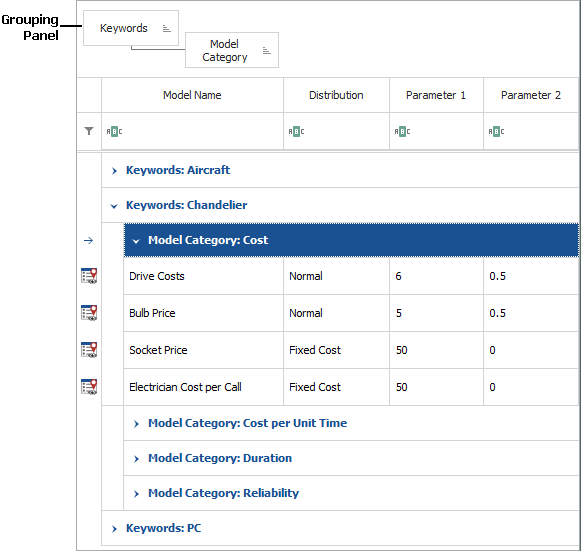
To group the data without opening the grouping panel, right-click any column heading and choose Group By This Column. Alternatively, you can choose Show Grouping Panel to display the panel and then drag column headings into or out of the panel to configure the groups.
![]()
When the grouping panel is displayed, you can also:
-
Click the column heading to change the sort order between ascending (
 ) or descending (
) or descending (  ).
). -
Drag column headings within the panel to change the grouping order. For example, if you prefer to group first by model category and then by keyword, drag the column headings as shown below.
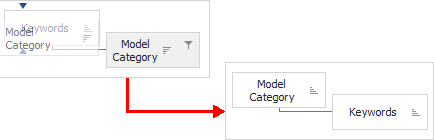
To stop grouping the data, drag all column headings out of the panel or choose Clear All Grouping.