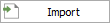Dashboard Layout Manager
You can use the Dashboard Layout Manager to create, edit and delete the predefined dashboard layouts that will be available for any user to view for a particular data set. (In a secure database, this is available only for users with the "Manage dashboard layouts" permission.)
To open the Dashboard Layout Manager, choose the command from any interface that supports dashboard functionality (e.g., Project Planner, Analysis Explorer, simulation diagrams in BlockSim, etc.). It will display only the layouts for that particular data type.
![]()
You can also open the Dashboard Layout Manager from the Backstage view (File > Manage Database > Dashboard Layout Manager). It will display all of the layouts for any data type. If you want to see only the layouts specific to the application you are using, select the check box.

Show in Viewer
Use the check boxes in the Show in Viewer column to select which of the predefined layouts will be available to all database users via the Dashboard Viewer. If you clear a check box, the layout will not show in the viewer’s drop-down list but will remain in the manager’s list.
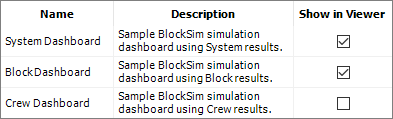
Use the up/down arrows to change the order of the layouts that are shown in the viewer’s drop-down list.

Layout Properties
For all dashboard layouts that are selected to show in the Dashboard Viewer, the name that will be visible in the list is set from the Layout Properties window. To view or change these properties, select a row in the table and click the Properties button (or right-click and choose Properties).
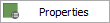
The description and update history are available to help you manage the layouts; that information is not visible to all database users.
Importing Layouts
It is easy to reuse dashboard layouts that were created in other databases. Click the Import button and then select the database you want to import from. If you are using the Dashboard Layout Manager in the Backstage view, you can import layouts of any type. If you’re using a manager from one of the locations where dashboards are used, you can only import layouts of the current type.